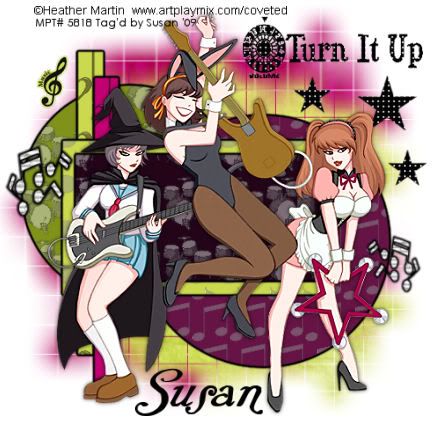
This tutorial was written on May 21st 2009 by Susan aka Hippiedaze.
The idea for this tag is off my own head lol and any resemblance is purely coincidence.
General Knowledge of psp is required, tutorial was written in psp 9 but will work in other versions.
Supplies Needed
Tubes of Choice I used the artwork of Heather Martin, you must have a proper license to use her work please visit MPT, mypsptubes - HERE .
FTU Scrp Kit 'Feel The Music' blogtrain collaboration kit, some designers are only offering free for 1 week so hurry lol - HERE .
Template Used - Template #1 by Kitties Sinful Designs - HERE .
Mask Used - WSL Mask #84 by Chelle @ Wee Scots Lass Creations - HERE .
Plugin Used - Eye Candy 4000 - Gradient Glow.
Effects Used - Textured Effects - Weave.
Font of Choice.
(Open all supplies and save mask to psp folder before you begin)
Lets Get Started
Open the template, hit shift & d on your keyboard,this pastes the template as new image, close the original template. Delete the info layer. I resized all layers by 80% smart size at this point. ( optional) to do this step, go to image, select resize then choose width & height to 80 and make sure the tab that says resize all layers is checked, click ok.
Go to layers, choose select new raster layer, make sure its set to transparent, click ok, grab your flood fill tool and in your colour palette set your foreground colour to white then click on your canvas to fill the layer white, move this layer all the way to the bottom of your canvas (this will be your background layer) now go to image and select canvas size, choose 500x500, click ok, if you have any transparent canvas showing then click to fill white.
Activate the Small Circle layer, go to selections, select all, select float, select defloat (you should now have marching ants around the circle) then paste a paper of your choice as a new layer, go to selections, select invert then hit delete on your keyboard, select none & delete the original circle layer.
Repeat the step above for the Large Circle layer, Rectangle 1, Rectangle 2, Outer Rec Frame & Inner Rec Frame layers, use different papers for each layer and delete the original layers as you go along.
Go to effects, select eye candy 4000, gradient glow and use these following settings to add a gradient glow to all the above layers you just created :-
Glow Width - 3.00 .... Soft Corners - 25 .... Overall Opacitiy - 100 .... Colour - Black. Click ok.
Activate one of the Stars layers, I left all the stars black and added the dots by using the weave effect, you can colourise or fill with a paper of choice, this is up to you, to add the effect go to effects, select textured effects, choose weave and use the following settings :-
Gap - 2 .... Width - 4 .... Opacity - 9 .... Weave Colour - White .... Gap Colour - White .... Fill Gaps - Checked. Click ok.
Activate your bottom white layer, paste a paper of your choice as a new layer, resize a bit, go to layers, load mask from disc, then find the mask you chose at the start( WSL Mask #84). Make sure the following settings are set...
Fit to canvas - checked .... Source luminace - checked .... Invert transparency - unchecked Hide Mask - checked. click ok. Go to layers, merge group & resize to suit your tag using the deform tool if needed till you get it how you want it.
I also repeated the mask layer with a different paper then mirrored and flipped the layer, this is up to you.
Activate the top canvas layer, Take the Turn it up wordart from the kit and paste as a new layer, resize as needed and move to top right side of your canvas, (see mine), go to effects, select textured effects, choose weave and use the same settings we used on the stars layers.
Add your tube/s as a new layer, resize as needed and place where you like on your canvas, add a dropshadow.
Now decorate with any elements you want to use from the kit, resize, sharpen, and place where you like them, add small dropshadow to each layer. I only used a few elements on this tag.
Crop or resize your tag if you want to to your prefered size in the usual way.
I resized at start but cropped a little at this point.
Add you name, artist info & copyright info.
Save as jpeg or .png. and we're done lol.
Thanks for trying my tutorial and i hope you enjoyed it would love to see your results, hippiedaze@hotmail.com
Thursday, 21 May 2009
Turn It Up
Posted by hippiedaze at 10:58
Labels: Tutorials - FTU
Subscribe to:
Post Comments (Atom)



















0 comments:
Post a Comment