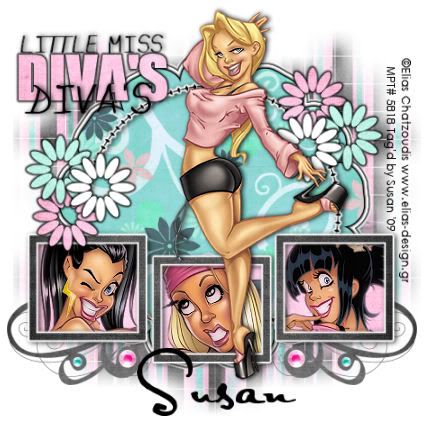
This tutorial was written on May 1st 2009 by Susan aka Hippiedaze.
The idea for this tag is off my own head lol and any resemblance is purely coincidence.
General Knowledge of psp is required, tutorial was written in psp 9 but will work in other versions.
Supplies Needed
Tubes of Choice I used the artwork of Elias Chatzoudis, you must have a proper license to use his work please visit MPT - mypsptubes - HERE .
FTU Scrap Kit 'Enjoy The Day' by Kim @ Simply Sweet Designs - HERE . Thank You Kim (pls make sure you read kims T.O.U for the kit) .
Template Used - Template #11 by Lacarolita @ Lacarolitas Designz - HERE .
Mask Used - WSL Mask #84 by Chelle @ Wee Scots Lass - HERE .
My Wordart Supplies - can be download from 4shared - HERE .
Plugin Used - Xero - Porcelain.
2nd Plugin Used - Eye Candy - Gradient Glow.
Font of Choice.
( Save mask into your psp folder before you start & open any other supplies you need ).
Ready to Begin...
Open the template, hit shift & d on your keyboard,this pastes the template as new image, close the original template. Delete info layer, go to image, resize, make sure resize all layers is checked and resize to around 80% smart size, click on the bottom white layer, go to image, select canvas size and select 500x500. (You can choose your own size or work large size and do the resizing at the end).
Activate Raster 1 layer, go to selections, select all, select float, select defloat then paste a paper of choice from the kit as a new layer, go to selections, select invert then hit delete on your keyboard, selections, select none. You can delete the original layer now and on the layer just created go to effects, eye candy 4000, gradient glow with the following settings :-
Glow Width - 3.00 ... Soft Corners - 25 .... Overall Opacitiy - 100 .... Colour - Black.
Go to effects, eye candy 4000, gradient glow again and this time use the following settings :- Glow Width - 3.00 ... Soft Corners - 25 .... Overall Opacitiy - 100 .... then click on the colour setting tab, choose the setting 'FAT' and change the colour to white.
Go to effects once more lol and repeat the first gradient glow setting, colour - black. You should now have a border kind of like mine lol.
Activate Raster 2 layer, leave this black and go to effects, eye candy 4000, gradient glow with the following settings :-
Glow Width - 3.00 ... Soft Corners - 25 .... Overall Opacitiy - 100 .... Colour - White.
Add a small dropshadow to this layer.
Activate Raster 3 layer, grab your magic wand from the tool palette, click inside one of the squares so you should have marching ants around it, now paste a tube of choice resize it if needed and when happy with position go to selections, select invert then hit delete on your keyboard, do not deselect yet, activate raster 3 layer again, paste a paper of choice from the kit, now hit delete on the keyboard. you should now have your paper behind the tube layer inside the sqaures lol.
Do the same step on the other 2 squares on raster 3. Now you can delete the original layer.
Go to effects, select Xero - Porcelain and add the default settings to each tube layer, click ok.
Activate Raster 4 layer, repeat step one with a paper of choice from the kit, go to effects, eye candy, gradient glow and use the following settings :-
Glow Width - 3.00 ... Soft Corners - 25 .... Overall Opacitiy - 100 .... Colour - White.
Add a small dropshadow to this layer.
On Raster 5, 6, 7 layers, repeat step one with different papers you like, give each layer the gradient glow but change colour to black for these layers, I also duplicated the flower layers and mirrored then placed them on the opposite side of my tag.
Open my wordart supplies, place where you want on the tag, I used a paper for the big word and gave this layer the gradient glow, colour black again, on the smaller words layers i simply added a dropshadow.
Take the Swirl 0 element from the kit, paste as a new layer, resize this a bit if needed, move to the left and down a bit, (see mine for example) once happy with it, move down to the bottom layer of your tag,duplicate this and go to image, select mirror. now you should have the swirls showing from under the frames.
Click back on the top layer of your canvas now, paste your tube, resize if needed and place where you want it. Dropshadow this layer.
No other elements were used but you can add some if you wish .
Go back to the bottom white layer of your canvas now and paste a paper from the kit, if it looks big then resize a little but make sure it still covers whole of white background.
Go to layers, load mask from disk and select WSL Mask #84 which we loaded earlier, settings should be as follows ...
Fit to canvas - checked Source luminace - checked Invert transparency - unchecked Hide Mask - checked go to layers, merge group.
Stretch it out a bit using the deform tool so its how you like it.
Crop or resize your tag if you want to to your preffered size in the usual way.
Add you name, add dropshadow.
Add artist info and copyright info. Save as jpeg or .png. and we're done lol.
Thanks for trying my tutorial and i hope you enjoyed it would love to see your results,
Wednesday, 13 May 2009
Little Miss Diva's
Posted by hippiedaze at 07:39
Labels: Tutorials - FTU
Subscribe to:
Post Comments (Atom)



















0 comments:
Post a Comment