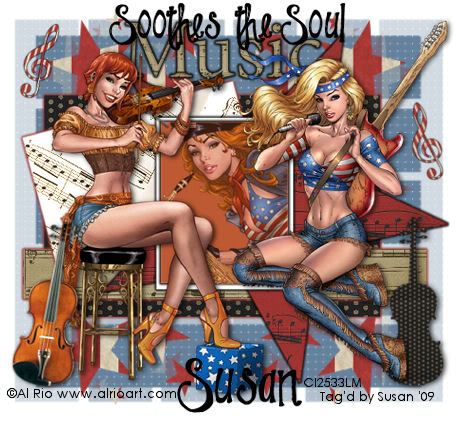
This tutorial was written on April 29th 2009 by Susan aka Hippiedaze.
The idea for this tag is off my own head lol and any resemblance is purely coincidence.
General Knowledge of psp is required, tutorial was written in psp 9 but will work in other versions.
Supplies Needed
3 Tubes of Choice I used the artwork of Al Rio, you need a proper license to use his work and you can purchase by visiting CILM - HERE .
Template # 43 by Sara @ Saras Scraps - HERE .
FTU Scrap Kit ' Music of the Night by Jamie Dell - HERE .
(thank you for the permission to use Jamie :D ).
Masks used - Vix Masks #248 & #250 - HERE .
Font of Choice.
Plugin Used - Eye Candy 4000-Gradient Glow.
(save both masks to psp folder before you begin if you dont have it already)
(papers are pretty big so resize smaller to suit your liking on all layers)
Lets Get Started
Open the template, hit shift & d on your keyboard,this pastes the template as new image, close the original template.
I find it easier to resize a little at the start so this is optional. (go to layers, resize, resize by 70%, make sure resize all layers is checked). Now delete info layer, add a new raster layer, floodfill white, go to image, canvas size, i choose 500x500. This gives you room to work.
Click on the Rectangle 1 layer, selections, select all, select float, select defloat & paste paper 2 from the kit as a new layer, resize to your liking, once happy hit delete on your keyboard then go to selections and select none.
Go to effects, Eye Candy 4000 - Gradient Glow use following settings :_
Glow Width - 3.00 .... Soft Corners - 25 .... Overall Opacitiy - 100 .... Colour - Red.
Repeat the step above on the Rectangle 2, Star, Rectangle 3 & Music Note layers using different paper for each layer. I changed the glow colour to Black on the Star & Music Notes layer.
I also resized the music note and duplicated then placed on other side of my tag .
Click on the Frame Background layer, grab your magic wand and click the black area so you have marching ants around it, paste a tube of choice, resize if needed and place where liked inside the marching ants, once happy go to selections, select invert then hit delete on your keyboard & selections, select none. I lowered the opacity on the tube layer by clicking properties, slide the opacity control down to around 65.
Click back on the Frame background now, grab your magic wand and click the black area again, paste a paper from the kit as a new layer, resize then selection, selections inver & hit delete on the keyboard, selections, select none. Add the gradient glow to this layer, i used Black colour. Now delete the original layer.
Click the Staple layer, go to adjust, hue/saturation/lightness, colourise & colour to match your tube/s. Dropshadow this layer.
Add your tubes now. Make sure your on top layer, paste and resize as you like, once happy with placement add dropshadow to tubes.
Take the 'Music Wordart' element from the kit and paste as a new layer, resize as its big lol, i just resized a bit at a time till i liked it lol:) I gave this the gradient glow with same settings as before and colour black.
I added my own words ' Soothes the Soul'. You can do this if you like with a font of choice.
Ok now for the masks, Click on bottom white layer, paste paper 12 or whichever you want, resize by 15%, make sure all layers is unchecked though, go to layers, load mask from disc, then find the first mask we loaded at the start (VIX Mask #248) . Make sure the following settings are set... Fit to canvas - checked .... Source luminace - checked .... Invert transparency - unchecked Hide Mask - checked. go to layers, merge group and then use your deform tool if needed to stretch it out.
Go back onto bottom white layer, add new raster layer, floodfill with colour to compliment your tubes, now repeat the mask step above with using the 2nd mask you saved (VIX Mask #250).
Time to add some elements if you wish, remember to resize them to your liking and place where you want around your tag. Dropshadow elements.
Crop or resize your tag if you want to to your preffered size in the usual way. I resized at start but cropped a little at this point.
Add your name, artist info & copyright info.
Save as jpeg or .png. and we're done lol.
Thanks for trying my tutorial and i hope you enjoyed it would love to see your results, hippiedaze@hotmail.com
Sunday, 10 May 2009
Soul Music
Posted by hippiedaze at 01:08
Labels: Tutorials - FTU
Subscribe to:
Post Comments (Atom)



















0 comments:
Post a Comment