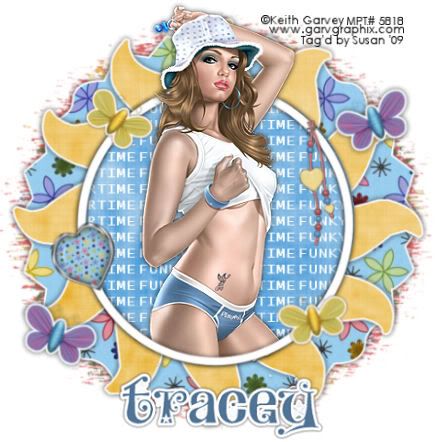
This tutorial was written on May 17th 2009 by Susan aka Hippiedaze.
The idea for this tag is off my own head lol and any resemblance is purely coincidence.
General Knowledge of psp is required, tutorial was written in psp 9 but will work in other versions.
Supplies Needed
Tube of choice - I used the artwork of Keith Garvey, you need a proper license to use his work, visit MPT - HERE .
PTU Scrap Kit 'Funky Monkey' by Tracey @ Soxsational Scraps & you can purchase kit from P4S - HERE .
Template Used - Hippiedaze Template #011 by Me which you can d/l from 4shared - HERE . Mask of Choice.
Font of Choice.
Plugin Used - Eye Candy 4000, Gradient Glow.
2nd Plugin Used - Mura Meister, Copies.
(Save mask to your psp folder before you begin and open all other supplies you need)
Lets Get Started
Open my template, hit shift & d on your keyboard,this pastes the template as new image, close the original template. Delete info layer, I resized mine a little at this point, go to image, resize, change width & height to 90%, choose smartsize and make sure resize all layers is checked, click ok. Or if you prefer you can skip the resizing and can resize later , Template has a bottom white layer so no need to add one.
Activate the Black Shape layer, go to selections, select all, select float, select defloat then paste a paper of choice from the kit as a new layer, go to selections, select invert then hit delete on your keyboard, delete the original layer.
Repeat this step on the Grey Star layer using a different paper for and then delete the original layer.
Activate the Inner Circle layer, go to selections, select all, select float, select defloat then paste a paper of your choice as a new layer, go to selections again, select invert then hit delete on your keyboard, do not deselect yet, Go to file and select new, open a new transparent image, 500x500, grab your text tool and choose a small font like pixelette, choose font size 9 and type out 'funky summer' or whatever you wish for your tag, go to objects, select align, choose centre in canvas, go to layers, select convert to raster layer, now go to effects and choose Mura Meister, copies, choose the tiling setting and change the tile gap to (2) leave all other settings at default,click ok.
Now go back to your working canvas and paste the text layer you just created as a new layer and then hit delete on your keyboard, the text layer should now be inside the frame, you can select none now.
Go to effects, select eye candy 4000, gradient glow and use the following settings to add a gradient glow to the black shape layer & the grey star layer :-
Glow Width - 3.00 .... Soft Corners - 25 .... Overall Opacitiy - 100 .... Colour - white or colour of your choice. Add a small dropshadow to these layers now.
Make sure your on the top layer of your canvas and paste your tube as a new layer, resize as needed and place in the centre of the circle frame, grab your eraser tool and eraser any tube thats hanging over the bottom of the frame, activate the frame layer and go to layers, select duplicate and bring the duplicate layer to the top, above the tube then with your eraser tool erase the top part of the frame thats covering her head. (see mine as example).
I left the frame layer white. Add a dropshadow to the bottom frame layer.
Click on the very bottom white layer, paste a paper of your choice as a new layer, go to layers, load mask from disc, then find the mask you saved at the start. Make sure the following settings are set...
Fit to canvas - checked Source luminace - checked Invert transparency - unchecked Hide Mask - checked, click ok. Use your deform tool to stretch the mask layer out a little if needed so its showing from behind the shape.
Back on the top layer of your canvas add a few elements from the kit, paste each element as a new layer, resize as needed and add a dropshadow to each layer.
Crop and resize now if you wish to.
Add your name, Add artist info and copyright info.
Save as jpeg or .png. and we're done lol.
Thanks for trying my tutorial and i hope you enjoyed it would love to see your results,
Monday, 18 May 2009
Summer Sunflower
Posted by hippiedaze at 02:55
Labels: Tutorials - PTU
Subscribe to:
Post Comments (Atom)



















0 comments:
Post a Comment