This tutorial was written on May 21st 2009 by Susan aka Hippiedaze.
The idea for this tag is off my own head lol and any resemblance is purely coincidence.
General Knowledge of psp is required, tutorial was written in psp 9 but will work in other versions.
Supplies Needed
Tubes of Choice, I used the artwork of Elias Chatzoudis, you must have a proper license to use his work please visit MPT - mypsptubes HERE .
PTU Scrap Kit 'Ladybugluv' by Valerie @ BabyV Dezign, you can purchase this kit by visiting P4S - HERE .
Template Used - MC Template #51 by Melissa @ Melissa's Creationz - HERE .
Mask Used - WSL Mask #79 by Chelle @ Wee Scots Lass Creations - HERE .
Plugin Used - Eye Candy 4000, Gradient Glow.
Font of Choice.
(open all supplies and place mask into your psp folder before we start)
Lets Get Started
Open the template, hit shift & d on your keyboard, this pastes the template as new image, close the original template. Delete info layer, go to image, select resize, choose 85% smartsize and make sure resize all layers is checked, activate bottom white layer then go to image and select canvas size, choose 500x500, click ok, this will give you some extra room to work and we can crop later.
Activate the Bottom Rectangle layer, selections, select all, select float, select defloat & paste a paper from the kit as a new layer, resize to your liking, once happy hit delete on your keyboard then go to selections and select none. Delete the original layer now.
Repeat the step above for the layers named Circle, Rectangle & also the Narrow Rectangle. Use different papers from the kit for each layer and delete original layers as you go along.
I left all Frame layers Black but depending on your tube and colours you might want to change the colour, to do this step go to selections, select all, select float, select defloat then go to layers and select add new raster layer then go to your tool palette and grab your floodfill tool then on your foreground tab in the colour palette choose a colour of your choice, go to your canvas and click inside the marching ants to fill frame with choosen colour. Add a dropshadow if you wish.
Activate the Squares layer, selections, select all, select float, select defloat & paste a paper from the kit as a new layer, resize to your liking, once happy hit delete on your keyboard then go to selections and select none. Delete the original layer now.
Activate the Squares Frame layer, I left these white and added a gradient glow, to do this go to effects select eye candy 400, gradient glow and use the following settings :-
Glow Width - 3.00 .... Soft Corners - 25 .... Overall Opacitiy - 100 .... Colour - Black.
If you have coloured the other frame layers then repeat the step you did for that to make this layer the same.
Activate the bottom white layer now, go to layers, add new raster layer, grab your floodfill tool and choose black as your foreground colour then fill the new layer with black, go to layers, load mask from disc, then find the first mask we loaded at the start (WSL Mask #79) Make sure the following settings are set...
Fit to canvas - checked .... Source luminace - checked .... Invert transparency - unchecked Hide Mask - checked. Click ok. go to layers, merge group and then use your deform tool if needed to stretch it out & shape it to suit your template. (see mine).
Activate your top layer and paste your tube as a new layer, resize as needed, remember to resize tubes bicubic and not smartsize, place tube where it looks good, add a dropshadow.
Add some elements now, remember to resize them (smartsize) to your liking and place where you want around your tag. I also added the gradient glow to a few elements.
Crop or resize your tag if you want to to your preffered size in the usual way. I resized at start but cropped a little at this point.
Add your name, artist info & copyright info.
Save as jpeg or .png. and we're done lol.
Thanks for trying my tutorial and i hope you enjoyed it would love to see your results, hippiedaze@hotmail.com
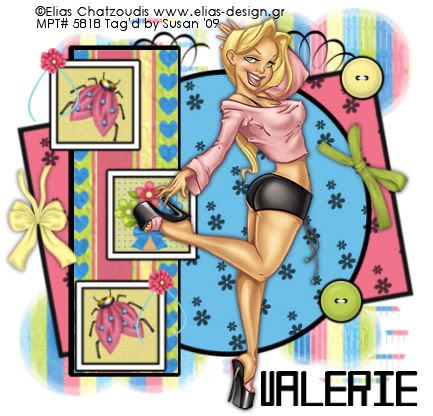



















0 comments:
Post a Comment