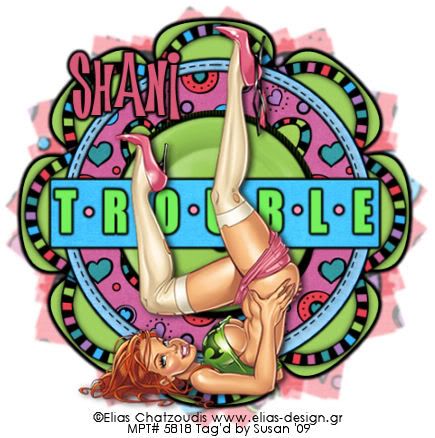
This tutorial was written on April 26th 2009 by Susan aka Hippiedaze.
The idea for this tag is off my own head lol and any resemblance is purely coincidence.
General Knowledge of psp is required, tutorial was written in psp 9 but will work in other versions.
Supplies Needed
Tubes of Choice I used the artwork of Elias Chatzoudis, you must have a proper license to use his work please visit MPT - mypsptubes HERE .
FTU Scrapkit - 'Simply Beautiful' by Tisha @ Designs by Tisha - HERE .
Template #48 by Sara @ Sara's Scraps - HERE .
Mask #142 by Wee Scots Lass - HERE .
Font of Choice.
Eye Candy 4000 - Gradient Glow.
Effects - Textured Effects - Weave.
Preset Shape - Flower 5 (this is supplied with psp)
(open all supplies and place mask into your psp folder before we start)
Lets Get Started
Open the template, hit shift & d on your keyboard,this pastes the template as new image, close the original template.
Delete info layer, add a new raster layer and floodfill with white then send to bottom, I resized mine a little at this point, go to image, resize, change width & height to around 85%, smartsize and make sure resize all layers is checked, go to bottom white layer and then image, canvas size and change to 500x500, make sure all layers size is unchecked this time, if you prefer you can skip the resizing and can resize later, i just find it easier working with it at this size.
On Circle 1 layer, go to selections, select float, select defloat and paste a paper from the kit as a new layer, resize if needed, selections, select invert then hit delete on the keyboard, select none, now you can delete the original circle layer.
On the layer you just created, go to effects, eye candy 4000, gradient glow with the following settings...
Glow Width - 3.00 Soft Corners - 25 Overall Opacitiy - 100 Colour - Black or colour of your choice.
Do the gradient glow twice to give a bold effect. (optional).
Repeat the step above for Circle 2 layer. add the gradient glow twice to this layer too if you wish.
Repeat the same steps again on the Rectangle layer & add the gradient glow twice.
I left Circle 3 layer as it is but pasted a button from the kit as a new layer just above the circle and resized so it was slightly smaller. we dont need the gradient glow here.
Click on the Stitches layer, go to adjust, select brightness/contrast and move the brightness slider all the way left to -255, your stitches will now be black, hit ok. Give this layer a small dropshadow.
Click on the Wordart layer, go to ajust, select brightness/contrast and move brightness slider to -73, leave contrast at 0, click ok, the wordart should now be a mid grey colour, go to adjust again and select colourise, move slider to a colour that matches your tube, go to effects, textured effects and select weave, use the following settings :-
Gap Size - 2 Width - 4 Opacitiy - 3 Fill Gaps - Checked Colour of choice to match tube.
Now add the gradient glow to this layer.
Repeat the same step on the Dots layer, I used 2 different colours but its up to you, i didnt do the weave effect on the dots. Add gradient glow to this layer.
Go to bottom white layer, paste the frame from the kit, resize till it fits nicely around your large circle, once happy with frame, duplicate it, go to image, select rotate free rotate checked, right-checked, 45.00, make sure bottom 2 boxes are both Unchecked, click ok, this is bold enough lol so didnt add gradient glow but did add just a small dropshadow.
Click on bottom white layer again, select the preset shapes and find flower5 shape (its one of the standard psp library shapes thats included in your psp program go to your colour palette and change foreground to black, background to a colour of choice, check width to 3.00, line style - solid, now draw out your shape big enough so its showing from behind the frames we just did, see mine for placement. Add dropshadow if you wish.
Back to bottom white layer again lol, paste a paper of choice from the kit, resize if needed, i rezized paper a little , make sure the paper is covering the whole of the canvas tho. go to layers, load mask from disc, then find the mask we loaded at the start (WSL #142) Make sure the following settings are set... Fit to canvas - checked Source luminace - checked Invert transparency - unchecked Hide Mask - checked then go to layers, merge group & resize to suit your tag using the deform tool to strecth it out a bit if needed.
Click on top layer now and add your tube, resize if needed and place where you wish, add dropshadow.
Crop & resize your tag now if you want to make it a bit smaller.
Add your name, I added gradient glow twice again.
Add artist info and copyright info.
Save as jpeg or .png. and we're done lol.
Thanks for trying my tutorial and i hope you enjoyed it would love to see your results, hippiedaze@hotmail.com
Wednesday, 6 May 2009
In Trouble
Posted by hippiedaze at 01:30
Labels: Tutorials - FTU
Subscribe to:
Post Comments (Atom)



















0 comments:
Post a Comment