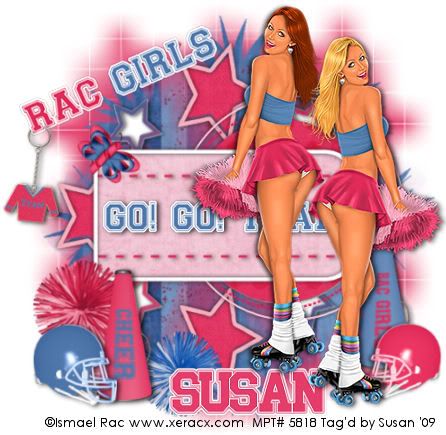
This tutorial was written on April 28th 2009 by Susan aka Hippiedaze.
The idea for this tag is off my own head lol and any resemblance is purely coincidence.
General Knowledge of psp is required, tutorial was written in psp 9 but will work in other versions.
Supplies Needed
Tubes of Choice I used the artwork of Ismael Rac, you must have a proper license to use his work please visit MPT - mypsptubes HERE .
FTU Scrap Kit 'Cheerleader' by Seachell - HERE .
Template #13 by My Juicy Bits - HERE .
Masks #326 & #84 by Wee Scots Lass - HERE .
Font of Choice.
Plugin - Eye Candy 4000, Gradient Glow.
(save mask to psp folder before you begin if you dont have it already)
Lets Get Started
Open the template, hit shift & d on your keyboard,this pastes the template as new image, close the original template.
Delete info layer, go to layers, add new raster layer, select your floodfill tool and fill white, move this new layer to the bottom of your canvas.
Click on the Rectangle Back layer, selections, select all, select float, select defloat, paste paper of choice, resize paper if you wish, go to selections, select invert, hit delete on your keyboard, selections, select none.
On the Dotted Lines layer, go to adjust, select brightness/contrast, i moved the brightness slider a little to the left so the lines were a shade darker, play with the setting till you have it how you like, go to adjust, hue/saturation/lightness, select colourise, pick a colour to match your tube. Give this layer a small dropshadow.
Repeat the same step as above for the Dotted Circle layer, i used the same colour. Dropshadow.
Repeat step again on the Dark Circle Line layer but this time move the brightness slider to the left to lighten then colourise, i used a lighter colour on this layer.
Repeat again for the Star Outline layer, i choose the same lighter colour for ths layer. Add dropshadow.
On the Rectangle Frame layer, i left this white and added a dropshadow.
On the Circle layer, selections, select all, select float, select defloat, paste darker paper from the kit, resize if needed, selections, invert, hit delete on your keyboard, select none. Add dropshadow to this layer.
On the Star 1 layer, repeat step above, i used the same darker paper here. No need to dropshadow this layer.
On the Stars 2 Outline layer, selections, select all, select float, select defloat, now go to your colour palette and choose 2 colours that match your tube, i used blue & pink, click on the foreground tab and choose gradient, look for the gradient that says foreground/background, select this and i used the following settings :-
Angle - 145....Repeats - 1....Style- click 1st box (linear style) Click OK. go to layers, add new raster layer, now grab your floodfill tool and click inside the marching ants to floodfill the stars, selections select none, dropshadow.
You can delete the original layer now.
On the Stars 2 layer, select adjust, brightness/contrast, move the brightness slider all the way to the right (255) this will make the stars white, you can colourise if you prefer .
For the Glitter layer i simply colourised.
Click on your top layer and paste your tubes as new layers,resize to suit and add a dropshadow to both tube layers.
Click on the bottom white layer, add new raster layer or paste a paper of choice, go to layers, load mask from disc, then find the mask we loaded at the start (WSL #326) Make sure the following settings are set...
Fit to canvas - checked Source luminace - checked Invert transparency - unchecked Hide Mask - checked then go to layers, merge group & resize to suit your tag using the deform tool if needed till you get it how you want it.
Click back on bottom white layer, repeat the step above with a different colour (or paper), load the other mask you saved at the start (WSL #84) this time.
I duplicated this mask layer and mirrored rather than stretch it out Now click on top layer of your canvas and paste tube/s, resize as needed and dropshadow.
Time to add any elements you want from the kit, resize as needed and add dropshadow to elements. To make the keychain look like its looped through the wordart just take your eraser tool to erase a little of the chain, see mine for example.
Now crop or resize your tag if you want to.
Add your name, Font i used was ' Athletic', I added Eye Candy - Gradient Glow to my name with the following settings :-
Glow Width - 3.00 Soft Corners - 25 Overall Opacitiy - 100 Colour - Slider 1 - Pink, Slider 2 - White. You can dropshadow if you wish but i didnt on this layer.
Add artist info and copyright info.
Save as jpeg or .png. and we're done lol.
Thanks for trying my tutorial and i hope you enjoyed it would love to see your results, hippiedaze@hotmail.com
Friday, 8 May 2009
Go Team Cheer
Posted by hippiedaze at 01:31
Labels: Tutorials - FTU
Subscribe to:
Post Comments (Atom)



















0 comments:
Post a Comment