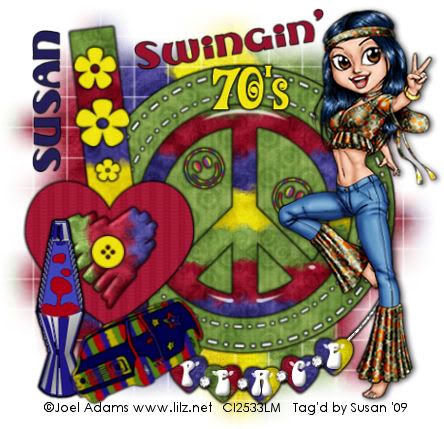
This tutorial was written on April 30th 2009 by Susan aka Hippiedaze.
The idea for this tag is off my own head lol and any resemblance is purely coincidence.
General Knowledge of psp is required, tutorial was written in psp 9 but will work in other versions.
Supplies Needed
Tube of Choice I used the artwork of Joel Adams, you must have a proper license to use his work please visit CILM - HERE .
FTU Scrap Kit 'Groovy' by Lori @ wackyscraps - HERE .
Template Used - Peace Template by Gothic Realm Creations - HERE .
Mask Used - WSL Mask #84 by Chelle @ Wee Scots Lass - HERE .
Font Used - Subelair which can be found @ dafont.com - HERE .
My Supplies - can be downloaded from 4shared in both formats - PSD & PSP .
Plugin Used - Eye Candy 4000, Gradient Glow.
(Open supplies in psp before starting and save mask to your psp folder if you dont have it already).
Lets Begin ...
Open the template, hit shift & d on your keyboard,this pastes the template as new image, close the original template. Delete info layer, we can resize later .
Click on the Circle layer, selections, select all, select float, select defloat then paste paper you want to use, resize if you want to, i resized papers by 85% smartsize throughout the tag, once happy with size go to selections, select invert then hit delete on your keyboard then selections, select none. Delete original circle layer now and on the new layer you just created go to effects, eye candy 4000 - Gradient glow and the following settings :-
Glow Width - 3.00 .... Soft Corners - 25 .... Overall Opacitiy - 100 .... Colour - Black.
(this will be the gradient glow setting throught the tag ) .
Click on the Dots layer, I left mine white and added the gradient glow (same setting).
Now duplicate your dots layer and go to image, resize, choose 85% smartsize and make sure all layers tab is UNCHECKED. your 2nd dots layer should be sitting nicely around the peace sign.
Click on Rectangle layer, do the same step as you did for the circle layer using a different paper you like. Delete original layer and add the gradient glow to your new layer.
Onto the Peace sign layer, here I pasted the peace element from the kit over the template peace layer then resized down so it fitted to around the same size, i deleted the template peace layer, but you can do the above step and paste a paper from the kit if you like, whichever you choose lol. Add the gradient glow to your peace sign.
On the Flowers layer, repeat same step with paper of choice, delete original flowers layer and add gradient glow.
Click on the Heart layer, again choose paper you like and repeat the steps above, delete original and add the gradient glow.
I pasted the heart & button elements from the kit and resized, add gradient glow.
Take the Peace swirl element and paste as a new layer, resize to your liking, position near bottom of your tag. Add the gradient glow to this layer.
Now paste your choosen tube, resize if needed, remember tubes should be resized 'bicubic' and not smartsize like the elements. Give your tube a dropshadow.
Click on the bottom white layer now, go to image, canvas size and select 500x500, this gives you more room to work with elements and also move background with the mask layer we are about to create. Floodfill any transparent area white.
Still on the bottom white layer, paste a paper of choice from the kit as a new layer, layers, load mask from disk and find the mask we loaded at the start (WSL #84), settings should be as follows ...
Fit to canvas - checked Source luminace - checked Invert transparency - unchecked Hide Mask - checked. go to layers, merge group & you can use the deform tool to resize to suit your tag.
Click back to the top layer now and add any other elements from the kit that you want, I included a few home made bits, theyre nowhere near perfect as theyre my first try in a long long time at creating lil bits lmao. But use them if you wish.
Time to crop & resize your tag if you wish to.
Add your name, I used Subelair font.
Add artist info & copyright.
Save as jpeg or .png.
And I think thats us about done, lol.
Thanks for trying my tutorial and i hope you enjoyed it would love to see your results.
Tuesday, 12 May 2009
70's Peace
Posted by hippiedaze at 02:25
Labels: Tutorials - FTU
Subscribe to:
Post Comments (Atom)



















0 comments:
Post a Comment