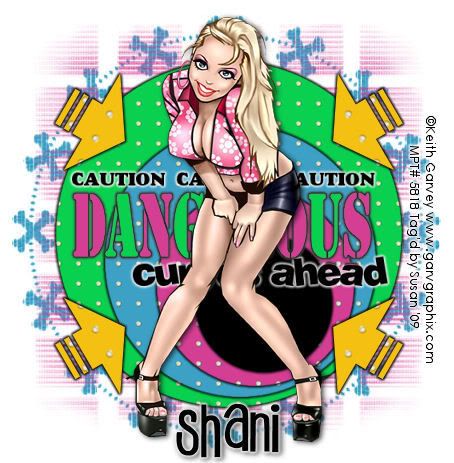
This tutorial was written on April 29th 2009 by Susan aka Hippiedaze.
The idea for this tag is off my own head lol and any resemblance is purely coincidence.
General Knowledge of psp is required, tutorial was written in psp 9 but will work in other versions.
Supplies Needed
Tubes of Choice, I used the artwork of Keith Garvey, you must have a proper license to use his work please visit MPT - mypsptubes - HERE .
FTU Scrap Kit 'Funny Flitters' by Fantasy Moments - HERE .
Template #19 by Shani @ Wicked Princess Tutorials - HERE .
Mask used - Bfly Mask #32 & Bfly Mask #40 by Butter @ Butterfly Flutterby Creations - HERE .
Wordart #9 by Melissa @ Melissas Creations - HERE .
Font of Choice.
Eye Candy 4000 - Gradient Glow.
Preset Shape used - Arrow 6 which should be included with your psp files.
(before you start, remember to save mask to your psp folder if you dont already have it, check for preset shape in psp folders too, open all other supplies)
Lets Get Started .....
Open the template, hit shift & d on your keyboard,this pastes the template as new image, close the original template. Delete info layer, go to image, resize, make sure resize all layers is checked and resize to around 70% smart size, now add a new raster layer and floodfill with white then send to bottom, now go to image, canvas size and select 50x500.
I feel more comfy working these sizes but you can choose your own or work large size and do the resizing at the end.
Click on Circle 1 layer, selections, select all, select float, select defloat then paste paper 4, resize paper if you wish to and then go to selections, invert and hit delete on the keyboard then selections, select none.
Repeat this step on Circle 2 with paper 2 and on Circle 3 with paper 3 lol. Delete the original circle layers.
Circle 4 was left black, but on this layer, go to effects, eye candy 4000, gradient glow with settings :-
Glow Width - 3.00 ... Soft Corners - 25 .... Overall Opacitiy - 100 .... Colour - Black.
Go back onto the circle layers and add the same gradient glow on each layer.
Open & paste Melissa wordart as a new layer, selections, select all, select float, select defloat, add a new raster layer, choose 2 colours and on the larger text, floodfill alternate letters with these colours, selections, select none. Add the gradient glow to the layer you just coloured.
Do not delete the original wordart and on this layer go to adjust, select brightness/contrast, move brightness slider all the way to the left (-255) this will darken the wording to black. Add the gradient glow with the same settings as before but change the colour to white.
Add your tube of choice, resize if needed and place where you like, add dropshadow to the tube layer.
Ok, now go to the bottom white layer, paste paper 7 from the kit as a new layer, layers, load mask from disk and select Bfly Mask #32 which we loaded earlier, settings should be as follows ... Fit to canvas - checked Source luminace - checked Invert transparency - unchecked Hide Mask - checked go to layers, merge group.
Repeat the exact same step again using paper 5, after merging group go to layers, rotate, choose free rotate and rotate 90 degrees right, check box thats says Right, check 90 Degrees box, Free Rotate box- unchecked and make sure that all layers box is unchecked, Rotate single layer box - unchecked, click ok.
Do this step once more using paper 6 and select the 2nd mask you saved at the start (Bfly Mask #40). If you want you can grab the deform tool on this mask layer to even up the circle .
Getting there lol.... Open paper 5 and minimise in your psp workspace, go to your colour palette, select background, select pattern and find paper 5 tile, select this so this is now your background fill, foregroud set to null.
Click on your top layer of your tag, grab preset shape tool, select the Arrow 6, now draw out a small arrow (see mine for example) use the node to rotate slightly, once happy with shape, place on left side near top of tag, go to layers, convert to raster layer, add gradient glow with colour black. duplicate, go to image, select mirror, duplicate new arrow, go to image, select flip, duplicate this arrow, image, mirror, so you have 4 yellow arrows. ok? lol.
I used no elements in this tag but you can add what you wish to yours.... be creative lol .
Crop or resize your tag if you want to to your preffered size in the usual way. I resized at start but cropped a little white around the sides at this point.
Add your name, artist info & copyright info. I added the a light gradient glow to my name then dropshadowed, also added slight dropshadow to the artist info etc so it is readable .
Save as jpeg or .png. and we're done lol.
Thanks for trying my tutorial and i hope you enjoyed it would love to see your results, hippiedaze@hotmail.com
Monday, 11 May 2009
Curves
Posted by hippiedaze at 11:59
Labels: Tutorials - FTU
Subscribe to:
Post Comments (Atom)



















0 comments:
Post a Comment