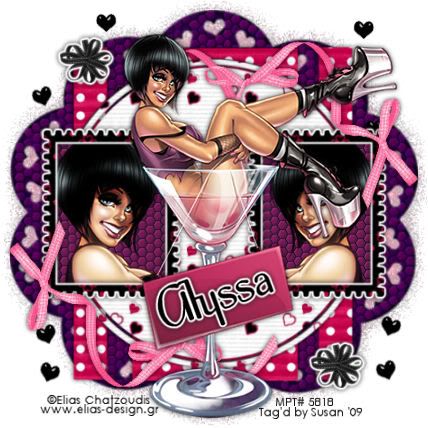
This tutorial was written on May27th 2009 by Susan aka Hippiedaze.
The idea for this tag is off my own head lol and any resemblance is purely coincidence.
General Knowledge of psp is required, tutorial was written in psp 9 but will work in other versions.
Supplies Needed
Tubes of Choice I used the artwork of Elias Chatzoudis, you must have a proper license to use his work please visit MPT, mypsptubes - HERE .
FTU Scrap Kit - 'Seduction' by Lacarolita @ Lacarolita's Designs - HERE .
Template Used - Template #11 by Alyssa @ Alyssas Tutorials - HERE .
No Mask Used.
Plugin Used - Xero, Radiance.
2nd Plugin Used- Eye Candy 4000, Gradient Glow.
3rd Plugin Used - Toadies, Blast 'n' Blur.
Effects Used - Textured Effects, Tile.
Font of Choice.
(open all supplies needed before you begin)
Lets Get Started ...
Open your template, hit shift & d on the keyboard to duplicate, now you can close the original template. Delete info layer. I resized here, go to image, resize and make sure resize all layers is checked, resize by around 75% smartsize and check the box that says resize all layers, click ok. (This depends on the size you like your tags).
Activate the pink background layer, grab your floodfill tool and then select white as your foreground colour in the colour palette, click on the pink area to fill layer white. We can resize more later on.
Activate the Rectangle layer, go to selections, select all, select float, select defloat and paste paper of choice as a new layer, resize it till your happy with it then selections, invert & hit delete on the keyboard, selections, select none. Delete the original layer now.
Repeat the step on the Thin Rectangles, Thin Circle, Circle & both Frame layers, use different papers from the kit for each layer and delete the original layers as you work.
Activate the Frame 1 layer, go to effects, select eye candy ,gradient glow and use the following settings :-
Glow Width - 6.00 .... Soft Corners - 25 ....Overall Opacity - 100 .... Colour - White .... move the slider to about halfway along so the glow is quite bold. click ok. Add a small dropshadow to this layer.
Activate Frame 2 layer and repeat the same step.
Activate the Photo 1 layer, grab your magic wand from the tool palette and click on the white area, you should see the marching ants blinking now, go to selections, select modify, select expand and choose to expand by 2, now take your tube and paste as a new layer choose which part you want showing inside the frame and when happy with placement go to selections and select invert then hit delete on your keyboard to remove the excess tube, now your tube part should be fitting nicely inside the frame, now go to effects, select xero, radiance and use the default settings or play with settings till your happy, click ok, this will give your tube a radiant glow lol.
Activate the Photo 1 layer once more then go to layers, select add new raster layer, transparent then choose a colur to match your tube as your foreground colour in the colour palette, click inside the marching ants to fill with choosen colour, now go to effects , select textured effects, tile, use the default settings but choose a colour of your choice and click ok.
Repeat the whole of that step for the Photo 2 layer.
Activate the top layer of your canvas and paste your main tube, resize if needed and place where you like it, add a dropshadow to the tube.
Now activate the bottom white layer, take the Scalloped Template 1 from the kit and paste as a new layer, resize as much as needed so its just showing around the main tag. (see mine for example), when happy with size and placement, duplicate this layer and on the top copy, go to effects and choose textured effects, tile and use the same settings as we used on the photo layers.
Activate the bottom copy of the pink template, go to effects, select toadies, blast n blur and play with the settings there till you have it how you like it.
Add any other elements you wish from the kit, remember to resize, sharpen as needed and add a gradient glow or dropshadow to whichever elements you like.
Now crop or resize your tag in the usual way if you want to.
Add your name, artist info and copyright info.
Save as jpeg or .png. and we're done i think lol.
Thanks for trying my tutorial and i hope you enjoyed it would love to see your results, hippiedaze@hotmail.com
Wednesday, 27 May 2009
Glass Seduction
Posted by hippiedaze at 13:32
Labels: Tutorials - FTU
Subscribe to:
Post Comments (Atom)



















0 comments:
Post a Comment