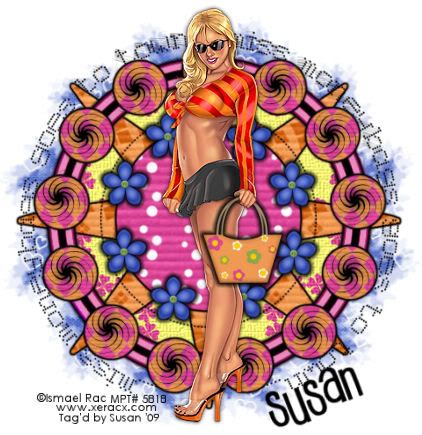
This tutorial was written on May 22nd 2009 by Susan aka Hippiedaze.
The idea for this tag is off my own head lol and any resemblance is purely coincidence.
General Knowledge of psp is required, tutorial was written in psp 9 but will work in other versions.
Supplies Needed
Tube of Choice I used the artwork of Ismael Rac, you must have a proper license to use his work please visit MPT - mypsptubes - HERE .
FTU Scrap Kit 'Colourful Day' by Lacarolita @ Lacarolita's Designz - HERE .
Template Used - Template #10 by Alyssa @ Alyssa's Tutorials - HERE .
Mask Used - WSL Mask #78 by Chelle @ Wee Scots Lass Creations - HERE .
Plugin Used - Eye Candy 4000, Gradient Glow.
Preset Shape or Brush of Choice. (sorry i cant remember where i got the swirl shape i used therefore i cant supply it but any shape will work) .
Font of Choice.
(save mask to psp folder before you start)
Lets Begin...
Open your template, hit shift & d on the keyboard to duplicate, now you can close the original template. Delete info layer. I resized here, go to image, resize and make sure resize all layers is checked, resize by around 75% smartsize and check the box that says resize all layers, click ok. (This depends on the size you like your tags).
Activate the pink background layer, grab your floodfill tool and then select white as your foreground colour in the colour palette, click on the pink area to fill layer white.
Activate the Star Shape layer, go to selections, select all, select float, select defloat and paste paper of choice as a new layer, resize it till your happy with it then selections, invert & hit delete on the keyboard, selections, select none. Delete the original layer now.
Repeat the step on the Small Circles layer and also the Centre Circle layer using different papers for each one and then delete the original layers. Now go to effects, select eye candy 4000, gradient glow and use the following settings to add a gradient glow to all the layers you just created :-
Glow Width - 3.00 .... Soft Corners - 25 .... Overall Opacity - 100 .... Colour - Black .... move the slider half way along to give a bolder edge. Click ok.
Activate the Dotted Circle layer, go to adjust, select brightness/contrast and move the brightness slider all the way to the left (-255) this will change the dots to black, now go to effects, select gradient glow again and use the following settings for this layer:-
Glow Width - 6.00 .... Soft Corners - 25 ....Overall Opacity - 100 .... Colour - Pink or something that matches your tube, move the slider all the way along to the right and this will give you a thick boarder, click ok then go to effects, eye candy 400, gradient glow again and repeat the last settings but change both colour sliders to black. Click ok.(see mine as example).
Activate your bottom white layer, grab your eclipse tool from the tool palette, set foreground colour to null and background colour to black, now draw out a circle in the centre of your canvas but make sure it isnt bigger than the large circle layer, once happy with your shape go to layers and select convert to raster layer, go to selections, select all, select float, select defloat then paste a paper of choice from the kit as a new layer, resize a little if you want but not smaller than the marching ants lol, once happy, go to selections, select invert then hit delete on your keyboard, selections again, select none.
Activate your bottom white layer once more, paste another paper of your choice as a new layer, go to layers, select load mask from disc and choose the mask you saved at the start (WSL Mask #78) and use the following settings :-
Fit to canvas - checked .... Source luminace - checked .... Invert transparency - unchecked .... Hide Mask - checked, click ok, go to layers, merge group.
Activate your top layer now, pick a flower element from the kit and paste as a new layer, resize as needed, small enough to sit nicely inbetween the star points, when happy with size, go to layers, select duplicate as many times as needed and place the duplicates around the circle. (See mine for example).
Add a small gradient glow to these layers if you wish.
Getting there lol....
Paste your tube as a new layer now, resize to your liking and place where you like it, add a dropshadow.
Ok now activate the small circles layer you created, go to layers, select add new raster layer, make sure its transparent and click ok, take your paint brush tool or preset shape tool, set your foreground colour to black or colour of your choice, whichever you choose and draw your shape quite small so it fits nicely inside the small circle, when happy with that, go to layers and choose convert to raster layer, duplicate as many times as needed and place one in each small circle, i also added a slight dropshadow to the layers.
If your using the same tube as mine add the hanbag element as a new layer, move layer to above your tube layer and resize as needed, use your eraser tool to erase a little of the handle to make it look like shes holding the bag, i added a small black gradient glow to this but the choice here is yours.
Now lol grab your eclipse tool again, foreground colour black and background colour null, draw out a large circle in the centre of your canvas, do not convert to raster yet, select your text tool and font of choice, create this text layer as floating selection, click on the circle and you should see the text icon with a half moon lol, click that and in your text box type out your phrase, i typed ' miss moneybags goes to town' , once happy with your text, click ok, the text should have the marching ants around it, go to layers, select add new raster layer and move this layer just below the vector layer, now go to selections and select none, click yes in the box that pops up here, now delete the vector circle layer.
Now crop or resize your tag in the usual way if you want to.
Add your name, artist info and copyright info.
Save as jpeg or .png. and we're done i think lol.
Thanks for trying my tutorial and i hope you enjoyed it would love to see your results, hippiedaze@hotmail.com
Monday, 25 May 2009
Miss Moneybags
Posted by hippiedaze at 15:59
Labels: Tutorials - FTU
Subscribe to:
Post Comments (Atom)



















0 comments:
Post a Comment