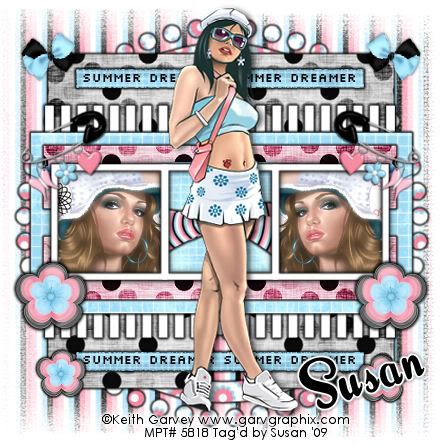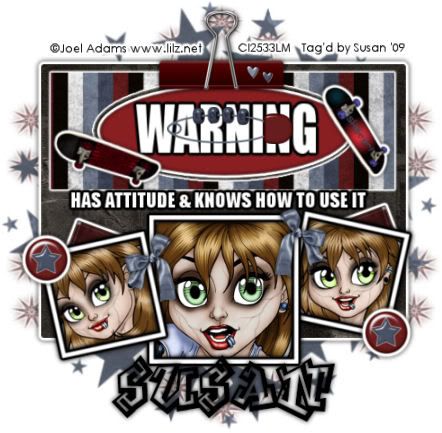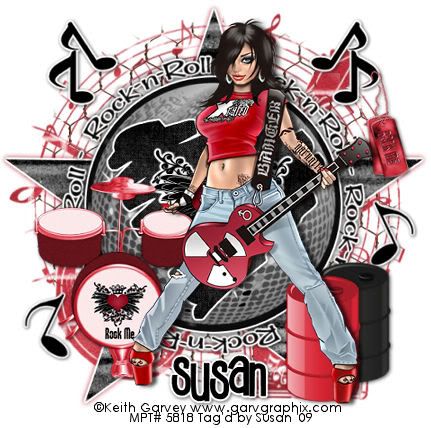This tutorial was written on April 24th 2009 by Susan aka Hippiedaze.
I'm still new to this so please be kind lol.
The idea for this tag is off my own head lol and any resemblance is purely coincidence.
General Knowledge of psp is required, tutorial was written in psp 9 but will work in other versions.
Supplies Needed
Tubes of Choice I used the artwork of Elias Chatzoudis, you must have a proper license to use his work please visit MPT - mypsptubes HERE
FTU Scrapkit 'Girlz Rock' by Yvette @ Misfits Scraps HERE
Template #24 by Lacarolita @ Lacarolitas Designs HERE
Mask #34 by Vix HERE
Font of Choice, I used East Market
Plugin Used Eye Candy 4000 Gradient Glow (optional)
(open all supplies and place mask into your psp folder before we start)
Lets Get Started
Open the template, hit shift & d on your keyboard,this pastes the template as new image, close the original template.
Delete info layer, add a new raster layer and floodfill with white then send to bottom, I resized mine a little at this point, go to image, resize, change width & height to around 85%, smartsize and make sure resize all layers is checked, go to bottom white layer and then image, canvas size and change to 500x500, make sure all layers size is unchecked this time, if you prefer you can skip the resizing and can resize later, i just find it easier working with it at this size.
Still on the bottom layer, paste a paper of choice from the kit, resize if needed, i rezized papers a little throught the tag, make sure the paper is covering the whole of the canvas tho. go to layers, load mask from disc, then find the mask we loaded at the start (Vix Mask #34) Make sure the following settings are set...
Fit to canvas - checked Source luminace - checked Invert transparency - unchecked Hide Mask - checked then go to layers, merge group & resize to suit your tag using the deform tool if needed.
Click on Raster 1 layer , select all, select float, select defloat then paste another paper of choice, resize a little to suit yourself, mine was resized by 80% twice, then go to selections, invert, hit delete on your keyboard then delete the original layer.
On the layer you just created, go to effects, eye candy 4000, gradient glow with the following settings...
Glow Width - 3.00 Soft Corners - 25 Overall Opacitiy - 100 Colour - Black or colour of your choice.
Click on Raster 2 layer, repeat the steps above using a different paper from the kit, delete the original layer. i didnt add the glow to this layer but you can if you wish.
Click on Raster 3 layer, selections, select all, select float, select defloat then add new raster layer and floodfill with colour from your tube, select none, then delete the original layer. I didnt add the glow to this layer either but again its your choice.
Click on Raster 4 layer, repeat the same step as for raster 3 using the same colour. Delete the original layer. Go to Effects, eye candy 4000, gradient glow with the following settings...
Glow Width - 3.00 Soft Corners - 25 Overall Opacitiy - 100 on the colour tab, change the first slider to white and the second slider to a colour to match your tube, move the 2nd slider along a little, you can play with settings to get it how you like (i used #ce4070)
Click on Raster 5 layer now, I choose to leave this layer black to give it a record look lol, you can change to suit yourself, choice is yours .
Click on Raster 6 layer now, selections, select all, select float, select defloat and paste paper of choice as a new layer, resize a little, selections, invert, hit delete on your keyboard but do not deselect just yet, pick your tube and paste to your image, resize if needed and place where it looks good in the frame, now hit delete on the keyboard again and this will remove excess tube, now select none and delete the original layer.
Onto Raster 7 now, do the select all etc step usuing paper of choice, selections, invert & hit delete on keyboard. select none and delete the original layer.
On the new layer you just created, add the gradient glow with the same settings as we used on Raster 4 layer, I also gave this layer a small dropshadow.
On Raster 8 layer, repeat the same steps we did in raster 6 layer....
On Raster 9 layer, repeat the same steps we did in raster 7 layer...
Activate the layers with your tube bits, go to layers & select properties, select luminace legacy. Give these layers a small dropshadow.
Click on Raster 10 layer, selections, select all, select float, select defloat and paste paper of choice, resize a little, selections, invert, hit delete on your keyboard, select none and delete the original layer. On the new layer you just created add the same gradient glow we used in raster 4 again.
Click on Raster 11 layer, repeat the above steps with paper of choice. selections, invert, hit delete on keyboard, select none and delete original layer, add the gradient glow to this layer too.
I added my main tube at this point, paste on top layer, resize to suit your tag and place where you like it, Add a dropshadow to the tube.
Add any elements you want to from the kit, resize if needed and place around the tag, dropshadow the elements.
If you didnt resize earlier, nows the time to do that crop and resize if you wish to, I resized to around 500x500 but you can go smaller if you like.
Add your name, I used East Market font and added gradient glow.
Add artist info and copyright info.
Save as jpeg or .png. and we're done lol.
Thanks for trying my tutorial and i hope you enjoyed it would love to see your results, hippiedaze@hotmail.com