This tutorial was written on April 22nd 2009 by Susan aka Hippiedaze.
My 2nd attempt at tutorial writing, am new to it so please be kind lol.
This was written off my own head lol, any resemblance is purely coincidence.
General Knowledge of psp is required, tutorial was written in psp 9 but will work in other versions.
Supplies Needed
Tube of Choice I used the artwork of Elias Chatzoudis, you must have a proper license to use his work please visit mypsptubes HERE
Template #10 by Wicked Princess @ Wicked Princess Tutorials HERE
FTU Scrapkit ' Rock Me' by Seachell @ Seachell Designs HERE
Mask #67 by Butterfly Flutterby Creations HERE (theres tons of awesome masks so be sure to check them all out )
Mask of choice for the Wire Mesh layer
Font of Choice
Plugin Eye Candy 4000 Gradient Glow (optional)
Drop Shadow throughout
(Place masks in psp folder before we begin)
Ok Lets get Started
Open the template, copy then paste as new image then close the original. Delete info layer, add a new raster layer and floodfill with white then send to bottom, we can resize later On the large star layer, select all, select float, select defloat then paste paper 7 as a new layer, selections invert and hit delete on your keyboard, select none.
Go to Effects, eye candy gradient glow with following settings:- Glow Width - 3.00 Soft Corners - 25 Overall Opacity - 100 Colour - White Add dropshadow, settings V-0, H-0, O-60, B-6.00, colour from your tube, I used #b21727 Delete original star layer.
Now click on circle layer & paste element 5 or 4 depending on your choice of tube, resize it so it sits just slightly smaller than the black circle, do not delete circle layer, add the same gradient glow & dropshadow setting as before but change the shadow colour to black.
Onto the heart layer, select all, select float, select defloat then paste paper 10, select invert then hit delete on your keyboard, select none. add the same gradient glow & dropshadow as before, now you can delete the original heart layer.
On the wordart layer, add same gradient glow & dropshadow. On the music notes layer, I just left this black and added the gradient glow & dropshadow again, choice is yours
Choose some elements from the kit and place around your tag where you like, see my tag for example, resize the elements if needed, add drop shadow to the elements.
When happy with placements, add your tube, place where you like it and dropshadow, I made the shadow darker on the tube layer but its up to you.
Now click on your bottom white layer then paste paper 8, resize if needed, then go to layers, load from disk, load Bfly Flby Mask#67 with following settings :- Fit to canvas - checked Source luminace - checked Invert transparency - unchecked Hide Mask - checked layers, merge group & resize to suit your tag.
Next copy the wire mesh element 9, load a mask of your choice and use the above settings, then layers, merge group and with deform tool make it so it blends with the previous mask layer, a circle mask will work well
Nows a good time to crop & resize to how you want it.
Add name, artist info & copyright info.
Save as .jpeg or .png file.
And we're done lol.
Thanks for trying my tutorial and i hope you enjoyed it would love to see your results,
here is another example of the tag, I used a Keith Garvey tube on this one.
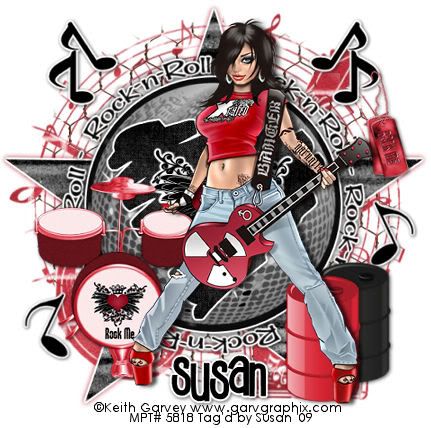




















0 comments:
Post a Comment