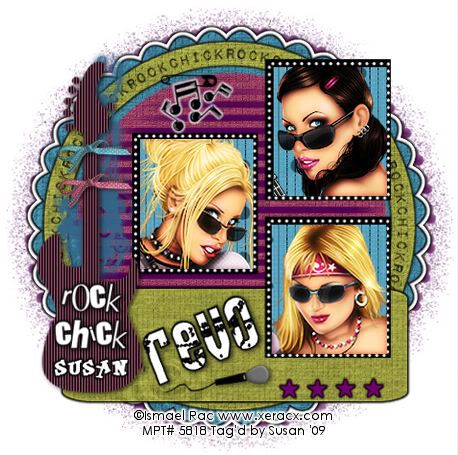
This tutorial was written on April 30th 2009 by Susan aka Hippiedaze.
The idea for this tag is off my own head lol and any resemblance is purely coincidence.
General Knowledge of psp is required, tutorial was written in psp 9 but will work in other versions.
Supplies Needed ...
Template Used - Rock Template by - Kittz @ KittzKreationz - HERE .
FTU Scrap Kit 'Wacky Scraps Kit 1' by Lori @ Wacky Scraps - HERE .
Mask Used - WSL Mask # 312 by Chelle @ Wee Scots Lass - HERE .
Font Used for 'REVO' wording - Rock It, which can be found at dafont.com - HERE .
Font Used for your Name - Rock Art, can also be found at dafont.com - HERE .
Plugin Used - Eye Candy , Gradient Glow .
2nd Plugin Used - Xero - Radiance .
(before you begin, remember to save mask to psp folder, open and minimise the fonts ( they will show in your font droplist in psp )
Lets Get Started .....
Open the template, hit shift & d on your keyboard,this pastes the template as new image, close the original template.
Delete info layer, go to image, resize, make sure resize all layers is checked and resize to around 70% smart size, click on raster 1 layer, go to colour palette and choose foreground colour - white, background colour set to null,floodfill this layer, now go to image, canvas size and select 500x500. I feel more comfy working these sizes but you can choose your own or work large size and do the resizing at the end.
Activate the Scalloped Circle layer, go to selections, select all, select float, select defloat then paste a paper of choice from the kit as a new layer, go to selections, select invert then hit delete on your keyboard, selections, select none. You can delete the original layer now and on the layer just created go to effects, eye candy 4000, gradient glow with the following settings :-
Glow Width - 3.00 ... Soft Corners - 25 .... Overall Opacitiy - 100 .... Colour - Black.
Go to effects, eye candy 4000, gradient glow again and this time use the following settings :- Glow Width - 3.00 ... Soft Corners - 25 .... Overall Opacitiy - 100 .... then click on the colour setting tab, choose the setting 'FAT' and change the colour to white.
Go to effects once more lol and repeat the first gradient glow setting, colour - black. You should now have a border kind of like mine lol.
Activate the Rock Chick Circle, selections, select all, select float, select defloat then paste a paper of choice, selections, invert and hit delete on the keyboard. Add the gradient glow to this layer but only once with colour - black. Delete the original layer.
Activate the Circle layer, repeat same step as above with another paper from the kit. Delete the original layer.
Activate the Rectangle layer and repeat the same step again with a different paper. Delete original layer.
Now we will use the same following steps and settings for the Lines & Stars layers...
Activate Lines layer first, go to adjust, select brightness/contrast and on the brightness tab, move the slider to (-73) then click ok, do this once more to darken the lines.
Activate the Stars layer now and do the exact same steps. I added the small gradient glo to the stars layer but not the lines.
Activate the White Squares, go to adjust, select brightness/contrast and move the slider all the way to the left (-255) the squares should now be black.
Activate the safety pin & repeat step above.
Activate the Diamond Lines layer repeat the step we just did on the last layer but this time move the brightness slider all the way to (255) they should now be white.
Activate the Black Squares layer, grab your magic wand and click inside one of the squares, paste tube of choice and resize it if needed, then when happy with the placement go to selections, select invert, do not deselect just yet, activate the black square layer again then paste paper of choice and then hit delete. This will place the paper behind your tube layer.
On the tube layers, go to effects, xero, radiance and use the following settings :-
Strangeness - 128 ... Charm - 50 ... Truth - 128 ... Beauty - 255 then click ok.
Repeat this with the other 2 black squares, now you can delete the original squares layer.
Activate the Swirls layer, go to adjust, brightness/contrast and move the brightness slider to around (93) then go to adjust, hue and saturation, colourise and colour to suit your tubes.
Do the same with the Guitar layer, change to a different colour if you like then still on the guitar layer, go to effects, textured effects, blinds with the following settings :-
Width - 3 .... Opacity - 70 .... Horizontal - Unchecked .... Light from top - Checked .... Colour of your choice.
Dropshadow this layer.
Activate the Rock Chick layer, you can leave this white and add the gradient glow or colourise in the usual way, whichever you like .
Click on bottom white layer, grab floodfill tool and floodfill layer with a colour of your choice, go to layers, load mask from disk and select WSL Mask #312 which we loaded earlier, settings should be as follows ...
Fit to canvas - checked Source luminace - checked Invert transparency - unchecked Hide Mask - checked go to layers, merge group.
Now click back on your top layer and add a few elements from the kit, resize elements as needed and add dropshadow to each layer.
Select font tool, choose 'Rock It' font, make your foreground black and background colour white then type out the word REVO, place where liked and add dropshadow.
Add you name, I used Rock Art font, place where liked and add dropshadow.
Crop or resize your tag if you want to to your preffered size in the usual way.
Add artist info and copyright info.
Save as jpeg or .png. and we're done lol.
Thanks for trying my tutorial and i hope you enjoyed it would love to see your results,
Tuesday, 12 May 2009
Revo
Posted by hippiedaze at 02:57
Labels: Tutorials - FTU
Subscribe to:
Post Comments (Atom)



















0 comments:
Post a Comment