This tutorial was written on April 22nd 2009 by Susan aka Hippiedaze.
My very first try at tutorial writing so please be kind lol.
The idea for this tag is off my own head and any resemblance is purely coincidence.
General Knowledge of psp is required, tutorial was written in psp 9 but will work in other versions.
Supplies Needed
Tube of Choice I used the artwork of Elias Chatzoudis, you must have a proper license to use his work please visit mypsptubes - HERE .
Mask of Choice
Font of Choice
Plugin Eye Candy 4000 Gradient Glow (optional)
Drop Shadow throughout
(before starting, save mask into psp folder)
Lets get Started lol
Open the template, hit shift & d to duplicate then close the original. Delete info layer, add a new raster layer and floodfill with white then send to bottom, at this point i resized all layers smart size 550x550, you can always resize to suit youself.
On the Circle 1 layer, selections, select all, selections, float, selections, defloat then get paper 1 from the kit and paste as a new layer, resize as needed, selections, invert and hit delete on your keyboard, select none, now you can delete the original circle 1 layer.
Go to effects, Eye Candy Gradient Glow with the following settings:-
Glow Width - 3.00, Soft Corners - 25, Overall Opacitiy - 100, Colour White.
Go to Effects, 3D Effects, Dropshaow - V-0, H-0, O-88, B-8,00, Color - Black.
Repeat above step for Circle 3, I used same paper but the choice is yours, delete original circle layer.
For Circle 2 i left it Black, again choice is yours, delete original circle layer, add the same Gradient Glow & Dropshadow.
Now repeat step 1 again on Circle 4 layer, I used paper 7, resize as needed, delete original circle layer. Add the same Gradient Glow & Dropshadow.
Make sure you are on top layer now and open Missys Wordart, copy and paste as new layer, resize if needed, colourise to suit your tube/tag, i added same Gradient Glow & Dropshadow to the wordart.
On the Crown layer, I moved to the right a little and rotated slightly, selections, select all, selections, float, selections, defloat and paste paper 4 from the kit as a new layer, selections, invert and then hit delete on your keyboard, select none, delete original layer. Add Gradient Glow & Dropshadow.
Duplicate your crown and resize about 80% or whatever size you prefer Go to image the mirror, positon on left side of your tag. hope your still with me lol.......
Time to add your tube, make sure your on top layer and paste your tube as new layer, Dropshadow this layer, I didnt add Gradient Glow to tube.
Now pick a few elements, resize as needed and place wherever you wish on the tag, Dropshadow elements.
Ok go to bottom layer, white layer, and paste a paper of your choice, resize if needed, layers, load mask from disc, make sure source luminace is checked, fit to canvas checked, check/uncheck invert transparency depending on the mask you choose, Merge Group, If your mask isnt showing from behind the big circle you can use the deform tool to stretch it out a bit.
At this point, resize all layers to suit yourself, I usually finish my tags around 500x500 but the choice is yours.
On top layer add your name, artist info & copyright.
I think thats us all done lol, save your tag as jpeg or .png.
Thanks for trying my first ever tutorial would love to see your results,
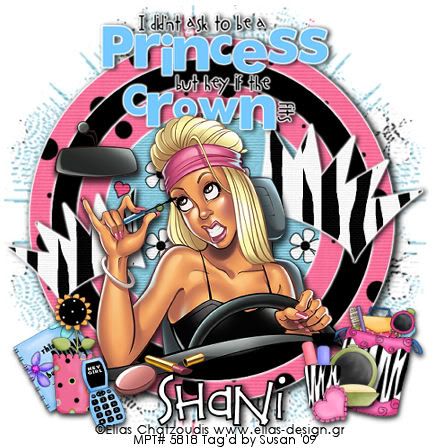



















0 comments:
Post a Comment