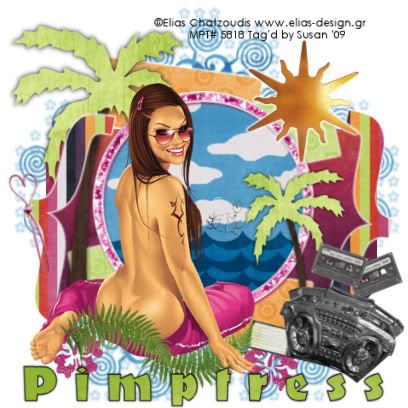
This tutorial was written on May 15th 2009 by Susan aka Hippiedaze.
The idea for this tag is off my own head lol and any resemblance is purely coincidence.
General Knowledge of psp is required, tutorial was written in psp 9 but will work in other versions.
Supplies Needed
Tubes of Choice I used the artwork of Elias Chatzoudis, you will need a proper license to use his work and you get that by visiting MPT - mypsptubes - HERE .
PTU Scrap Kit 'Summer Lovin' by Pimptress, you can purchase the kit from Scrap Heaven Boutique - HERE .
Template Used - #76 by Beth @ Blissfully Beth - HERE .
Mask Used - Vix Mask #273 by Vix - HERE .
Plugin Used - Eye Candy 4000, Gradient glow.
Font of Choice.
(Save mask to your psp folder before you begin and open all other supplies you need)
Lets Get Started
Open the template, hit shift & d on your keyboard,this pastes the template as new image, close the original template. Delete info layer, I resized mine a little at this point, go to image, resize, change width & height to 80%, choose smartsize and make sure resize all layers is checked, click ok. Or if you prefer you can skip the resizing and can resize later, i just find it easier working with it at this size .
(NB. this next step will be good for ALL the template layers, saves me typing the same thing over and over lol)
Activate the first layer on the template, go to selections, select all, select float, select defloat then paste a paper of your choice from the kit as a new layer, resize a little if you want to, when happy with it go to selections, select invert then hit delete on your keyboard, selections, select none. Delete the original layer now and go to effects, select eye candy 4000, gradient glow and use these following settings :-
Glow Width - 3.00 .... Soft Corners - 25 .... Overall Opacitiy - 100 .... Colour - White or colour of your choice.
(ok go through all the template layers and repeat that step, use different papers, add the glow to each layer too, i left out the wordart layer on this one).
I added my tube at this point and worked around it, paste tube as a new layer, go to image, select resize and resize by around 80%, bicubic, all layers unchecked, click ok, place tube where you like it. Add a dropshadow to this layer.
Choose one of the round frame elements from the kit and paste as a new layer on the layer above the circle, resize by 55% smartsize, all layers unchecked, click ok and place over the circle, remember to sharpen when resizing by a lot. (see mine for example).
Take the palm tree element and paste as a new layer, resize as you like, move the tree to under the frame layer you just did and also under the left bracket layer, go to layers, select duplicate, go to image, select mirror and place where you like it on right side of tag, go to image, select resize and resize to your liking, mines a lot smaller than the first one, I also placed the small tree on the top canvas layer, we will cover the bottom bits with other elements lol. give both tree layers a dropshadow.
Take the sun element from the kit and paste as a new layer on top layer of your canvas, resize as needed and place to top right corner, add the gradient glow with the same settings we used earlier on this layer.
Activate the bottom white layer now and paste a paper of choice from the kit as a new layer, go to layers, select load mask from disk and then look for the mask you loaded at the start (Vix Mask #273), Make sure the following settings are set...
Fit to canvas - checked .... Source luminace - checked .... Invert transparency - unchecked ....Hide Mask - checked. Click ok. go to layers select merge group.
Back to top layer and choose some other elements from the kit and place around the tag where you want them, resize as needed. Dropshadow elements.
Crop and resize now if you wish to.
Add your name, Add artist info and copyright info.
Save as jpeg or .png. and we're done lol.
Thanks for trying my tutorial and i hope you enjoyed it would love to see your results,
Saturday, 16 May 2009
Lovin' The Summer
Posted by hippiedaze at 00:31
Labels: Tutorials - PTU
Subscribe to:
Post Comments (Atom)



















0 comments:
Post a Comment