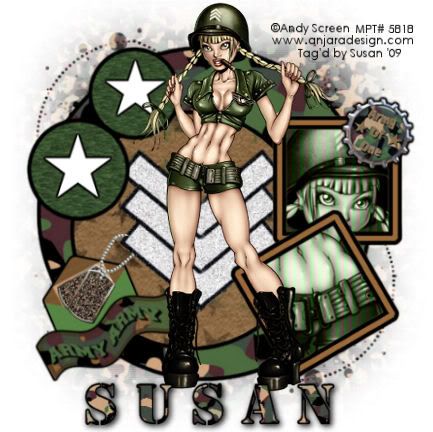
This tutorial was written on May 5th 2009 by Susan aka Hippiedaze.
The idea for this tag is off my own head lol and any resemblance is purely coincidence.
General Knowledge of psp is required, tutorial was written in psp 9 but will work in other versions.
Supplies Needed
Tubes of Choice, I used Anjara (Andy Screen), you must have a proper license to use his work please visit MPT - mypsptubes - HERE .
FTU Scrap Kit 'Army of One' @ Simply Devilish Scrapz - HERE .
Template Used - Template #6 by Caitlin @ Cupcake Sprinkles - HERE .
Mask Used - Mask # 16 by Babe @ Babes Designz - HERE .
Effects Used - Textured Effects - Blinds.
Plugin Used - Eye Candy 4000 - Gradient Glow.
Fonts of Choice.
(save mask in psp folder before beginning)
Lets Get Started
Open the template, hit shift & d on your keyboard,this pastes the template as new image, close the original template. I resized all layers by 90% smart size at this point. (optional) Delete info layer, go to layers, add new raster layer, choose floodfill tool and floodfill this layer white, go to image, select canvas size, i choose 500x500. If theres any transparent showing then select floodfill tool and fill white.
Activate Large Circle layer, go to selections, select all, select float, select defloat then paste paper of choice, resize it a little if needed then go to selections, invert, hit delete on the keyboard and then select none. Now you can delete the original layer.
Go to effects, select eye candy 4000, gradient glow and use the following settings :-
Glow Width - 5.00 .... Soft Corners - 25 .... Overall Opacitiy - 100 .... Colour - Black .... Setting - Fat.
I added the gradient glow twice for a bolder border, the choice is yours .
Repeat the same step for the Small Circle layer and also the 2 Black Circle layers, choose different papers on each layer, add the same gradient glow to all these layers.
Activate one of the Squares layers, grab your magic wand and click inside one of the squares, paste your tube, resize if needed, place where it looks best inside the marching ants then go to selections, select invert then hit delete on your keyboard, select none. Now activate one of the new tube layers, go to effects, select textured effects, choose blinds and use the following settings :-
Width - 10 .... Opacity - 100 .... Colour - Choose a colour from your tube .... Horizontal - Unchecked .... Light from top - Checked, click ok.
Click back on the square layer, go to adjust, select hue/saturation/lightness, select colourise and choose a colour that compliments your tube.
Repeat the same step on the 2nd square using a different part of the tube.
Activate a Frame layer, go to adjust, select brightness/contrast and move the brightness slider to around (-144) so the frame is a darker shade, now select your colour to target brush from the tool palette, go to your colour palette and select a colour you like from your tube as the foreground colour, now move the mouse over the frame and colourise it to target.
Add the gradient glow to this layer with the same settings as before.
Repeat that step on the 2nd Frame layer. Add the gradient glow to this layer too. I left both stars white and simply added the gradient glow but only once this time, you can colourise or paste a paper in the usual way if you wish.
Click on bottom white layer now, paste another paper, go to layers, load mask from disc, then find the first mask we loaded at the start (Babes Designz Mask #16) Make sure the following settings are set...
Fit to canvas - checked .... Source luminace - checked .... Invert transparency - unchecked Hide Mask - checked.
Go to layers, merge group & resize to suit your tag using the deform tool if needed till you get it how you want it.
Click on the top layer of your canvas and paste your tube as a new layer, resize if needed and place where you want it, add a dropshadow.
Add a few elements from the kit and place where you want them, resize if needed and add dropshadow to each layer.
Crop or resize your tag if you want to to your preffered size in the usual way. I resized at start but cropped a little at this point.
Add your name, artist info & copyright info.
Save as jpeg or .png. and we're done lol.
Thanks for trying my tutorial and i hope you enjoyed it would love to see your results, hippiedaze@hotmail.com
Thursday, 21 May 2009
Army of One
Posted by hippiedaze at 10:25
Labels: Tutorials - FTU
Subscribe to:
Post Comments (Atom)



















0 comments:
Post a Comment