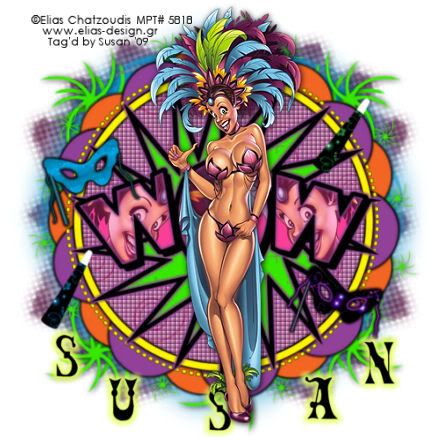
This tutorial was written on June 6th 2009 by Susan aka Hippiedaze.
The idea for this tag is off my own head lol and any resemblance is purely coincidence.
General Knowledge of psp is required, tutorial was written in psp 9 but will work in other versions.
P.S sorry i didnt check before using this kit and thought it was FTU but discovered after that its now PTU.
Supplies Needed
Tube of Choice I used the artwork of Elias Chatzoudis, you must have a proper license to use his work please visit MPT - mypsptubes - HERE .
PTU Scrap Kit 'Mardi Gra' by Sinful Jade - HERE .
(this kit was a freebie & part of the Mardi Gras blogtrain back in February this year so many of you may already have if you collected the blogtrain kits)
Template Used - Hippiedaze Template #015 by Me which you can d/l from 4shared - HERE . Masks Used - WSL Mask - 13 & WSL Mask #180 by Chelle @ Wee Scots Lass Creations - HERE .
Plugin Used - Eye Candy 4000, Gradient Glow.
2nd Plugin Used - Xero, Radiance.
Effects Used - Textured Effects, Blinds.
(save masks to psp folder before you begin & open all other supplies needed)
Lets Get Started
Open the template, hit shift & d on your keyboard,this pastes the template as new image, close the original template.
Go to image, select resize, resize by 95% smartsize and make sure resize all layers is checked, click ok. Activate the bottom white layer then go to image again, select canvas size and choose 500x500, this will give you a little extra room to work.
Activate the large circle layer, go to selections select all, select float, select defloat then paste a paper of your choice from the kit as a new layer, resize the paper a little then when your happy with it go to selections again and select invert, hit delete on your keyboard, selections, select none. Delete the original layer now.
Repeat that step on all other layers excet the layers named Wow Fill & Wow Outline. Use different papers of your choice for each layer and you can delete the original layers as you go along.
Activate the large circle fill layer you created and go to effects, select textured effects, blinds and use the following settings :-
Width - 5 .... Opacity - 49 .... Colour - #400040 .... Horizontal - Checked .... Light from Top - Checked, click ok.
Now select the blinds effects once more and use the same settings but UNCHECK the horizontal tab this time, click ok, now you should have a checkered effect on the circle fill.
Activate the light coloured flower bg layer, go to effects, select eye candy 4000, gradient glow and use the following settings :-
Glow Width - 3.00 .... Soft Corners - 25 .... Overall Opacitiy - 100 .... Colour - Black . click ok.
Add the same glow to the dark coloured flower bg layer & also the large circle frame layer.
Add a small dropshadow to both background star swirl layers.
Activate the Wow fill layer, grab your magic wand and click inside the first letter so you should have the marching ants blinking, take your tube and paste as a new layer, resize so the face part fits nicely inside the letter, when happy with placement go to selections, select invert then hit delete on your keyboard, selections again and select none.
Click back to the wow fill layer and repeat the step again on the other 2 letters.
Now go to effects, select xero, radiance and with the default settings add this to each tube layer you created.
Activate the wow fill layer once more lol and go to selections, select all, select float, select defloat then paste a paper from the kit as a new layer, resize a little if you want to then go to selections, select invert & hit delete on your keyboard, selections again and select none.
I left the Wow Outline layer black and added the gradient glow we used before but changed the colour to #400040.
Activate the bottom white layer now and paste a paper of choice from the kit, go to layers, select load mask from disc and find the first mask you saved at the start (WSL Mask #13), use the following settings :-
Fit to canvas - checked .... Source luminace - checked .... Invert transparency - unchecked Hide Mask - checked.
Go to layers, merge group & resize to suit your tag using the deform tool if needed till you get it how you want it.
Activate the bottom white layer once more, go to layers, select add new raster layer, make sure its transparent and click ok, now go to your colour palette and in your foreground fill tab choose #400040, click ok then click on your canvas to fill layer with the colour, go to layers, select load mask from disc again and this time find the 2nd mask you saved at the start (WSL Mask #180), use the same settings on this mask, click ok.
Activate the top layer of your canvas and paste your tube as a new layer, resize as needed, place where you like it and add a dropshadow.
Paste any other elements from he kit that you want, each element as a new layer and resize as needed, place where you want them and add a dropshadow to each layer.
Crop or resize your tag now if you wish.
Add you name, artist info and copyright info.
Save as jpeg or .png. and we're done lol.
Thanks for trying my tutorial and i hope you enjoyed it would love to see your results,
hippiedaze@hotmail.com
Tuesday, 16 June 2009
Wow Mardi Gras
Posted by hippiedaze at 01:11
Labels: Tutorials - PTU
Subscribe to:
Post Comments (Atom)



















0 comments:
Post a Comment