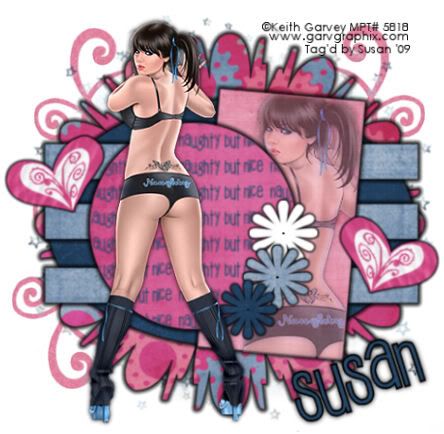
This tutorial was written on June 3rd 2009 by Susan aka Hippiedaze.
The idea for this tag is off my own head lol and any resemblance is purely coincidence.
General Knowledge of psp is required, tutorial was written in psp 9 but will work in other versions.
Supplies Needed
Tube of Choice, I used the artwork of Keith Garvey, you must have a proper license to use his work please visit MPT - mypsptubes HERE .
FTU Scrap Kit - '2LB' by Stacey @ Stacey's Scraps - HERE .
Template Used - Template #23 by Doris @ Scraps Dimensions - HERE .
Mask Used - Melyscuties Mask #12 (am sorry but i dont have a link for this mask therefore im not sure if sharing is allowed)
Plugin Used - Mura Meister, Copies.
2nd Plugin Used - Eye Candy 4000, Gradient Glow.
3rd Plugin Used - Xero, Porcelain.
Font/s of Choice.
(open all supplies and place mask into your psp folder before we start)
Lets Get Started
Open the template, hit shift & d on your keyboard, this pastes the template as new image, close the original template. Go to image, select resize and resize by 30%, smartsize and make sure the tab that says resize all layers is checked.
Go to layers, choose add new raster layer, choose white for the colour, click ok, move this layer all the way to the bottom of your canvas, this will be your background layer, now go to image again and select canvas size, choose 500x500, click ok, this will give you room for the mask and elements.
Activate the layer named Raster 2, go to selections, select all, select float, select defloat then paste a paper from the kit as a new layer, resize as needed, (the kits pretty big & i resized all my papers by 15%, smartsize) once happy with size and placement go to selections and select invert then hit delete on your keyboard, go back to selections and select none, delete the original layer.
Repeat that step for layers named Raster 9, Raster 8, Raster 5,6 & 7 using different papers on each layer, delete all the original layers now.
Go to effects, select eye candy 4000, gradient glow and use the following settings to give a bold border to all the layers you just created, settings :-
Glow Width - 6.00 .... Soft Corners - 25 .... Overall Opacitiy - 100 .... Colour - Black. click ok.
On the small flowers i changed the glow width to 3.00.
Activate the layer named Raster 3, go to selections, select all, select float, select defloat then paste a paper of choice as a new layer, resize as needed then go to selections, select invert and then hit delete on your keyboard but do not deselect this layer yet....
Open a new image in your psp workspace, 500x500, transparent, grab your text tool and choose a font, make the size quite small, type out the words 'naughty but nice, go to objects and choose align, centre in canvas, now go to layers and choose convert to raster layer, go to effects and choose mura meister, copies, select tiling from the drop list and change the tile gap number to (2) but leave all other settings as they are, now your canvas should be filled with the words....
Copy the word layer onto your working canvas, paste as a new layer directly above the circle layer with the marching ants around, place as you like it and then hit delete on your keyboard, npw go to selections and select none, delete the original layer and add the same gradient glow used before on the circle.
Activate the layer named Raster 4, go to selections, select all, select float, select defloat then paste a paper from the kit as a new layer, resize as needed then go to selections, select invert then hit delete on your keyboard, again do not deselect yet, grab your tube and paste as a new layer, resize if you want to, i resized mine a little, place how you like it within the marching ants and when happy with this hit delete on your keyboard, go to effects, choose xero, porcelain and use the default settings, click ok, go to layer properties and lower the opacitiy down to around 60, click ok. Delete the original raster 4 layer and on the paper layer add the same gradient glow you used before with glow width 6.00.
Ok lets add the mask layer, Click on bottom white layer, paste a paper from the kit as a new layer, now go to layers, load mask from disc, then find the first mask you saved at the start, Make sure the following settings are set...
Fit to canvas - checked .... Source luminace - checked .... Invert transparency - unchecked.... Hide Mask - checked. Click ok, go to layers, merge group.
Activate the top layer now and paste you main tube as a new layer, resize as needed and place where you like it then add a dropshadow to it.
Take the element 13 from the kit, paste as a new layer, resize as needed and place in top left of your canvas, move this layer all the way down to just above your white background layer, place as you like (see mine), now go to layers, select duplicate, go to image, select mirror, back to layers, select duplicate once more and then image, flip, image mirror, this will give you 3 swirls around the background, i left the bottom right corner without for my name.
Add any other elements you want, add each as a new layer, resizing as needed and add the gradient glow (optional).
Crop or resize if you wish to now.
Add your name, Add artist info & copyright info.
Save as jpeg or .png. and we're done lol.
Thanks for trying my tutorial and i hope you enjoyed it would love to see your results,
hippiedaze@hotmail.com
Sunday, 14 June 2009
Naughty But Nice
Posted by hippiedaze at 00:34
Labels: Tutorials - FTU
Subscribe to:
Post Comments (Atom)



















0 comments:
Post a Comment