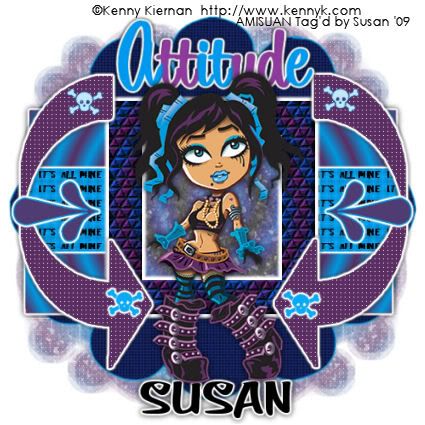
This tutorial was written on June 8th 2009 by Susan aka Hippiedaze.
The idea for this tag is off my own head lol and any resemblance is purely coincidence.
General Knowledge of psp is required, tutorial was written in psp 9 but will work in other versions.
Supplies Needed
Tubes of Choice I used the artwork of Kenny Kiernan, you must have a proper license to use his work please visit Artistic Minds Inc - HERE .
No Scrap Kit Used.
Template Used - Attitude Skulls by Marie (part of the Misfits Template Challenge #2) - HERE .
Mask Used - WSL Mask #99 by Chelle @ Wee Scots Lass Creations - HERE .
Plugin Used - Eye Candy 4000, Gradient Glow.
Effects Used - Textured Effects, Weave.
2nd Effects Used - Textured Effects, Tiles.
Preset Flower Shape & preset Arrow Shape of Choice. (optional)
Font of Choice.
(save mask to psp folder before you start)
Lets Begin...
Open your template, hit shift & d on the keyboard to duplicate, now you can close the original template.
Delete info layer.
I resized here, go to image, resize and make sure resize all layers is checked, resize by around 80% smartsize and check the box that says resize all layers, click ok. (This depends on the size you like your tags).
Now click on the bottom white layer and go to image, select canvas size then choose 500x500, click ok, this will give you room to work and we can crop later.
Activate the layer named Lines, grab you floodfill tool from the tool palette then go to your colour palette, choose 2 colours that match your tube for foreground & background colours, now click the foreground tab and choose gradient, look for the tab that says foreground/background and select this, change the repeats tab to 19, click the sunburst style to select, horizontal & vertical should be set to 50, click ok, now click inside the lines layer to fill with gradient.
Do the same for the layer named copy of lines then add a gradient glow to both these layers by going to effects, select eye candy 4000, gradient glow and use the following settings :-
Glow Width - 5.00 .... Soft Corners - 25 .... Overall Opacity - 100 .... Colour - White, click ok.
Now adda dropshadow to both layers.
Activate the layer named BG Behind layer, grab the magic wand and click inside the shape so the marching ants are blinking around it, go to layers, select add new raster layer, transparent, click ok, click the foreground tab on the colour palette and choose the same gradient we used before but this time change the number of repeats to 3, on the texture tab click to tick it and find the texture named Asphalt (should be included with your psp programme) now click ok then click inside the marching ants to fill layer with texturised gradient, go to adjust, select brightness/ contrast and move the brightness slider a little to left to darken just a bit, click ok.
Activate the layer named Frame, grab your floodfill tool and again click foreground tab, gradient and this time uncheck the texture box so the fill will be solid, go to the frame and click to fill with solid gradient, now go to effects, select textured effects and choose tiles, use the following settings :-
Tile Shape - Triangle, Colour to match your tube, click ok.
Add the same gradient glow used before on this layer.
Activate the layer named arrow 1, go to selections, select all, select float, select defloat then go to layers and choose add new raster layer, transparent, click ok, grab your floodfill tool and click the foreground tab colour (no gradient this time) choose a colour of your choice then click in side the arrow to fill with choosen colour, go to selections, select invert then hit delete on the keyboard, delete the original arrow layer and on the layer you just created go to effects, select textured effects, weave and use the following settings :-
Gap Size - 1 .... Width - 4 .... Opacity - 2 .... Weave & Gap Colour - White ... Fill gaps - Checked, click ok, now go to effects again and select eye candy to add the gradient glow to this layer.
Do the step again on the arrow 2 layer.
Activate the Skulls layer, grab your colour to target brush from the tool palette and then choose a colour in your foreground tab, drag the mouse over the skulls to change to choosen colour, do this for all skull layers and i added the gradient glow to the bottom skulls.
Activate the Attitude wordart layer and repeat the colour to target brush step, i changed alternate letters using both colours from the gradient, add the gradient glow to this layer too.
Activate the bottom white layer, go to layers, select add new raster layer, go to colour palette and choose the foreground/background gradient we used before, tick the texture box and use the asphalt texture, click ok, now click on the canvas to fill layer with texturised gradient, go to layers, select load mask from disc and find the mask that you saved at the start (WSL Mask #99) make sure the following settings are checked :-
Fit to canvas - checked .... Source luminace - checked .... Invert transparency - unchecked .... Hide Mask - checked, click ok, go to layers, merge group, go to layers, select duplicate, go to image, select mirror.
Grab your preset shape tool from the tool palette, go to the colour palette and choose your colours for the background & foreground, draw out a large flower shape in the centre of your canvas, when happy with size & shape go to layers and convert to raster layer, this layer shoyd be just above your duplicate mask layer.
Now grab your rectangle tool, change the colours if you wish and then draw out a rectange that fits nicely between the 2 lines layers, when happy with this go to layers and choose convert to raster layer, move this layer down to just below the lines layers (see mine).
Now go to file and open a new image, 500x500 transparent, click ok.
Grab your text tool and set foreground to null, background to black, make the font size fairly small and type out the words 'It's All Mine', go to objects, choose align in centre then go to layers and choose convert to raster layer, go to effects, select mura meister, copies and in the settings box choose tiling, change tile gap to 2 and leave all other settings as they are, click ok.
Click back to your working canvas, make sure your on the rectangle layer you created and grab your magic wand, click in the middle of the rectangle so the marching ants are blinking then take the wordart layer you just created and paste as a new layer, go to selections, select invert then hit delete on your keyboard.
Now add the gradient glow to the rectangle layer.
Select your preset shape tool and choose an arrow, go to the colour palette and choose 2 colours for the arrow, draw out a small arrow on your canvas (see mine) when happy with size go to layers and choose convert to raster layer, now go to layers again and select duplicate, go to image and select mirror. I added the gradient glow to both arrow layers.
Whewww lol hope all that made sense.
Activate the top layer of your canvas and paste your tube as a new layer, resize a little if needed and place in middle of your tag, add a dropshdow.
Now crop or resize if you want to in the usual way.
Add your name, artist info and copyright info.
Save as jpeg or .png.
and we're done i think lol.
Thanks for trying my tutorial and i hope you enjoyed it
would love to see your results,
hippiedaze@hotmail.com
Friday, 19 June 2009
Attitude Is All Mine
Posted by hippiedaze at 07:44
Labels: Tutorials - FTU
Subscribe to:
Post Comments (Atom)



















0 comments:
Post a Comment