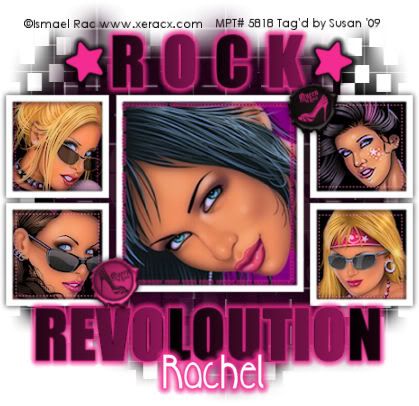
This tutorial was written on May 14th 2009 by Susan aka Hippiedaze.
The idea for this tag is off my own head lol and any resemblance is purely coincidence.
General Knowledge of psp is required, tutorial was written in psp 9 but will work in other versions.
Supplies Needed
Tubes of Choice, I used the artwork of Ismael Rac, you must have a proper license to use his work please visit MPT - mypsptubes HERE .
PTU Scrap Kit' CI Rockstar' by Melissa @ Creative Intutions - HERE .
(I only used one paper and a couple of elements, any kit would do for this one)
Template Used - Template #70 by Rachel @ Scraps of Enchantment - HERE .
Mask Used - WSL Mask #84 by Chelle @ Wee Scots Lass Creations - HERE .
Plugin Used - Eye Candy 4000, Gradient Glow.
2nd Plugin Used - Xero - Porcelain.
Effect Used - Textured Effects, Blinds.
Dropshadow layers throughout.
(open all supplies and place mask into your psp folder before we start)
Lets Get Started
Open the template, hit shift & d on your keyboard, this pastes the template as new image, close the original template. Delete info layer, add a new raster layer and floodfill with white then send to bottom, I resized mine a little at this point, go to image, resize, change width & height to around 80%, smartsize and make sure resize all layers is checked, go to bottom white layer and then image, canvas size and change to 550x550, click ok, if theres any transparent canvas showing then grab your floodfill tool and fill white.
If you prefer you can skip the resizing and can resize later, i just find it easier working with it at this size .
Activate Top Right Shape layer, grab your magic wand from the tool palette and click the centre of the black shape, this will give you marching ants around the shape, paste one of your tubes as a new layer, resize a little if needed and position nicely inside these marching ants, when your happy with it go to selections, select invert then hit delete on your keyboard, go to selections, select none. Do Not delete the original layers on this tag.
I left the 4 black shape layers as they were for a dark background, you can colourise or paste a paper of choice for these. Repeat that step on all of the other Shape layers, including the middle Grey Shape layer. I used 5 different tubes from the same artist. Do not delete the original layers remember.
Go to effects, select xero, select porcelain and use the default settings, add this effect to all 5 tube layers.
I left all 5 Frame layers as they were, white, add a dropshadow to each frame layer.
Activate the Revoloution Word layer, go to effects, select textured effects, blinds and use the following settings :-
Width - 200 .... Opacity - 62 .... Colour - #f42696 .... Horizontal - Unchecked .... Light from Top - Checked.
Now go to effects, select eye candy 4000, gradient glow and use the following settings :-
Glow Width - 6.00 .... Soft Corners - 25 .... Overall Opacitiy - 100 .... Colour - #f42696.
Activate the Rock Word layer, go to effects, select textured effects, blinds and use the following settings :-
Width - 126 .... Opacity - 62 .... Colour - #f42696 .... Horizontal - Unchecked .... Light from Top - Checked. Add the same gradient glow as you used before to this layer.
Activate the Stars layer, grab your colour to target brush tool, go to colour palette and choose #f42696 as your foreground colour, now drag your mouse over the stars to colourise, go to effects and select eye candy 4000, gradient glow and the following settings :-
Glow Width - 3.00 .... Soft Corners - 25 .... Overall Opacitiy - 100 .... Colour - Black.
Use your colour to target brush with the same colour, for all Dots layers except Centre Dots layer add a dropshadow to all 4 Dots layers.
Activate the Centre Dots layer, go to adjust, select brightness/contrast and move brightness slider all the way to the left (-255), this will make them black, now go to effects and select eye candy 4000, gradient glow and the following settings :-
Glow Width - 3.00 .... Soft Corners - 25 .... Overall Opacitiy - 100 .... Colour - #f42696.
Ok lets add the mask layer, Click on bottom white layer, go to layers, add new raster layer, grab your floodfill tool and click your foregound colour tab, in the box that pops up select pattern & look for the tab that says Graphic 6, ( think this comes with the psp program tho not sure but a checkered paper or paper from the kit will work just as well), click ok, now go to layers, load mask from disc, then find the first mask we loaded at the start (WSL Mask #84) Make sure the following settings are set...
Fit to canvas - checked .... Source luminace - checked .... Invert transparency - unchecked.... Hide Mask - checked. Click ok, go to layers, merge group.
I used the deform tool and pulled it in from the right, drag the middle node on the right hand side along to the left to around the middle, go to layers, select duplicate, go to image, select mirror.
Now paste a paper of choice and repeat the exact same step for the mask but do not deform this layer.
I added 2 buttons from the kit that was all but feel free to decorate as you like.
Crop or resize your tag if you want to to your preferred size in the usual way. I resized at start but cropped a little at this point.
Add your name, I choose white for my background colour and null for foreground on the font layer, add the gradient glow to your name with following settings :-
Glow Width - 3.00 .... Soft Corners - 25 .... Overall Opacitiy - 100 .... Colour - #f42696.
Add artist info & copyright info.
Save as jpeg or .png. and we're done lol.
Thanks for trying my tutorial and i hope you enjoyed it would love to see your results,
Wednesday, 3 June 2009
Lets All Rock
Posted by hippiedaze at 16:40
Labels: Tutorials - PTU
Subscribe to:
Post Comments (Atom)



















0 comments:
Post a Comment