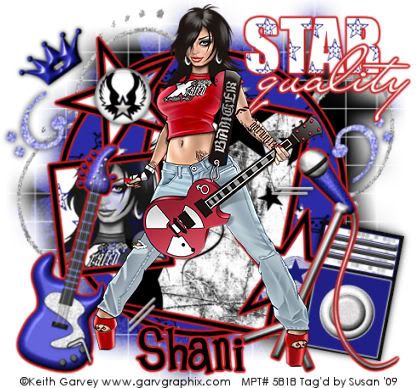
This tutorial was written on June 10th 2009 by Susan aka Hippiedaze.
The idea for this tag is off my own head lol and any resemblance is purely coincidence.
General Knowledge of psp is required, tutorial was written in psp 9 but will work in other versions.
Supplies Needed
Tubes of Choice I used the artwork of Keith Garvey, you must have a proper license to use his work please visit MPT - mypsptubes - HERE .
PTU Scrap Kit 'Sweet Rock' by my good friend Shani @ Wicked Princess Tutorials, you can purchase this kit at P4S - HERE .
Template Used - MC Template #32 by Melissa @ Melissaz Creationz - HERE .
Mask Used - WSL Mask #84 by Chelle @ Wee Scots Lass Creations - HERE .
Plugin Used - Eye Candy 4000, Gradient Glow.
Font of Choice.
(save mask to psp folder before you begin)
Lets Get Started
Open the template, hit shift & d on your keyboard,this pastes the template as new image, close the original template.
Go to image, select resize, resize by 85% smartsize and make sure resize all layers is checked, click ok. Activate the bottom raster layer which is closed off, unhide layer, activate this layer and now go to image again, select canvas size and choose 500x500, click ok, this will give you a little extra room to work, delete the info layer.
Activate the square background layer, go to selections, select all, select float, select defloat then paste a paper of choice from the kit as a new layer, you may want to resize it a little, now go to selections again, select invert then hit delete on your keyboard but do not deselect yet....take your close up tube and paste as a new layer, i used the same tube as my main one, i resized the tube by 120%, bicubic, click ok, place it so its fitting how you want it inside the frame & when happy with placement hit delete on your keyboard so now your tube should be above the paper layer and both neatly inside the frame, go to selections and select none, delete the original square bg layer now.
Activate the tube layer and go to layer properties, change the blend mode to luminacy legacy, click ok.
Activate the circle background layer, go to selections, select all, select float, select defloat then paste a paper from the kit as a new layer, resize again if needed then go to selections and select invert then hit delete on your keyboard, go to selections again and select none, delete the original layer.
Repeat the same step for the rectangle background layer and the star backgrounds layer, use different papers of your choice.
Activate the circle frame layer, go to adjust, select brightness/contrast and move the brightness slider all the way to the left (-255) your frame should now be black, click ok, go to effects, select eye candy 4000 gradient glow and use the following settings :-
Glow Width - 3.00 .... Soft Corners - 25 .... Overall Opacitiy - 100 .... Colour - Red .... move the slider to half way so the glow is bolder, make sure both sliders are the same colour though.
Repeat that step for the star frames layer, square frame layer and rectangle frame layer, add the same gradient glow to these layers as well.
Activate the Star word layer, fill with a paper using the same step as before then add the gradient glow to this layer.
Activate the quality word layer, go to adjust, select brightness/contrast and move the brightness slider all the way to the right this time (255) your word layer should now be white, add the gradient glow to this layer too.
Activate the bottom white layer, paste a darker paper from the kit as a new layer, resize a little if needed but not smaller than the canvas, go to layers, select load mask from disc then find the mask you saved at the start (WSL Mask #84) use the following settings :-
Fit to canvas - checked .... Source luminace - checked .... Invert transparency - Unchecked
Hide Mask - checked, click ok.
Go to layers, merge group & resize to suit your tag using the deform tool if needed till you get it how you want it.
Take a swirl from the kit and paste as a new layer, resize if you want to and place where you like it just above the mask layer, use the deform tool to rotate it slightly, once happy with this go to layers, select duplicate, go to image, select mirror, go to image again and select flip, positon how you like it on opposite side.
Activate the top layer now and paste your tube as a new layer, resize a little then add a dropshadow.
Add any other elements you want from the kit as new layers, i added the glow to some elements and a dropshadow to others, the choice is yours to decorate as you like.
Crop or resize your tag now if you wish.
Add you name, i added the gradient glow to my name on this one.
Add artist info and copyright info.
Save as jpeg or .png.
and we're done lol.
Thanks for trying my tutorial and i hope you enjoyed it
would love to see your results,
hippiedaze@hotmail.com
Monday, 22 June 2009
Rock Star Quality
Posted by hippiedaze at 03:30
Labels: Tutorials - PTU
Subscribe to:
Post Comments (Atom)



















0 comments:
Post a Comment