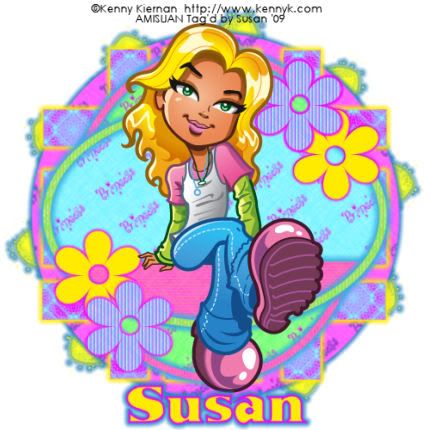
This tutorial was written on June 14th 2009 by Susan aka Hippiedaze.
The idea for this tag is off my own head lol and any resemblance is purely coincidence.
General Knowledge of psp is required, tutorial was written in psp 9 but will work in other versions.
Supplies Needed
Tubes of Choice I used the artwork of Kenny Kiernan, you must have a proper license to use his work please visit Artistic Minds Inc - HERE .
No Scrap Kit Used, just a few papers from my paper pack 008 by me which you can d/l from 4shared - HERE .
No other Elements Used.
Template Used - Hippiedaze Template 020 by Me - HERE .
Mask Used - WSL Mask #311 by Chelle @ Wee Scots Lass Creations - HERE .
Plugin Used - Eye Candy 4000, Gradient Glow.
Font of Choice.
(save mask to psp folder before you start)
Lets Begin...
Open your template, hit shift & d on the keyboard to duplicate, now you can close the original template.
Delete info layer.
I resized here, go to image, resize and make sure resize all layers is checked, resize by around 90% smartsize and check the box that says resize all layers, click ok. (This depends on the size you like your tags).
Activate the bottom white layer and go to image,select canvas size and choose 500x500, click ok, if you have any transparent image showing grab your floodfill tool and fill with white.
Activate the large circle layer, go to selections, select all, select float, select defloat and paste paper of choice as a new layer, resize it till your happy with it then selections, invert & hit delete on the keyboard, selections, select none. Delete the original layer now.
Go to effects, select eye candy 4000, gradient glow and use the following settings :-
Glow Width - 6.00 .... Soft Corners - 25 .... Overall Opacity - 100 .... Colour - Blue, click ok
Repeat the step on the layers named horizontal slats, vertical slats, black oval & grey oval & white oval part, use different papers for each layer and delete the original layers as you go along.
On your slats layers add the same gradient glow as above but change the colour to yellow.
On the white oval part layer you created add the glow again using blue.
Activate the oval frame 1 layer, go to selections, select all, select float, select defloat and paste paper of choice as a new layer, go to selections, select invert the hit delete on your keyboard, go to selections again and select none, delete the original frame layer and add the gradient glow used before with same blue colour.
Do the same step on the oval 3 layer using one of the other papers and add the gradient glow to this layer too, blue colour again.
For flower layers 1 & 2 I repeated the above step and used a stripe paper, gradient glow was added on these layers with same settings as before and colour pink.
For flower layers 3 & 4 i colourised by going to adjust, choose hue/saturation/lightness, choose colourise and pick a nice bright colour to match the rest of your tag, add the pink gradient glow to these 2 layers also and delete the originals.
Activate the bottom white layer, paste a paper from the pack as a new layer, go to layers, select load mask from disc and use the mask that you saved at the start (WSL Mask #311), use the following settings :-
Fit to canvas - checked .... Source luminace - checked .... Invert transparency - unchecked .... Hide Mask - checked, click ok, go to layers, merge group.
I also added the gradient glow to the mask layer with colour blue.
Now crop or resize your tag in the usual way if you want to.
Add your name, artist info and copyright info.
Save as jpeg or .png.
and we're done i think lol.
Thanks for trying my tutorial and i hope you enjoyed it
would love to see your results,
hippiedaze@hotmail.com
Monday, 29 June 2009
Sitting Pretty
Posted by hippiedaze at 00:48
Labels: Tutorials - FTU
Subscribe to:
Post Comments (Atom)



















0 comments:
Post a Comment