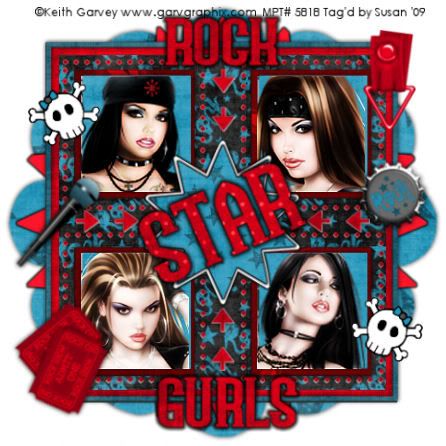
This tutorial was written on June 4th 2009 by Susan aka Hippiedaze.
The idea for this tag is off my own head lol and any resemblance is purely coincidence.
General Knowledge of psp is required, tutorial was written in psp 9 but will work in other versions.
Supplies Needed
Tubes of Choice I used the artwork of Keith Garvey, you must have a proper license to use his work please visit mypsptubes - MPT - HERE .
FTU Scrap Kit 'Rock Star' by Kirstin @ Kirtins Wicked Scraps - HERE .
Template Used - Hippiedaze Template #13 by Me - HERE .
Plugin Used - Eye Candy 4000, Gradient Glow.
2nd Plugin Used - Xero, Radiance.
Font of Choice for your name.
(open all supplies and place mask into your psp folder before we start)
Lets Get Started
Open the template, hit shift & d on your keyboard,this pastes the template as new image, close the original template. Delete info layer. Go to image, select resize and choose 95%, make sure smartsize is checked and resize all layers checked.
My template has a white background layer so no need to add one.
Activate the layer named Large Flower shape, go to selections, select all, select float, select defloat then paste a paper of your choice from the kit as a new layer, resize a little if needed, make sure the box resize all layers is unchecked, go to selections, select invert then hit delete on your keyboard, go to selections, select none, delete the original layer and add a small dropshadow to the layer you created.
Repeat that step on the layer named Large Frame & also the Inner Background layer, use different papers and add a dropshadow to the layers you create, delete the original layers.
I also did the above step for the layers named Square Frames, Arrows & Dotted Squares with the same grey paper then colourised red, add the same dropshadow to all these layers and delete the originals.
Activate the layer named Large Star, go to adjust, select hue/saturation/lightness and choose colourise, i choose red, go to effects, select eye candy 4000, gradient glow and use the following settings :-
Glow Width - 3.00 .... Soft Corners - 25 .... Overall Opacitiy - 100 .... Colour - Black.
Activate the layer named Black Background Shape, go to selections, select all, select float, select defloat then paste a paper from the kit as a new layer (i used a grey paper and colourised red), resize a little if needed then go to selections, select invert then hit delete on the keyboard, back to selections, select none, delete the original layer and then add the dropshadow on the layer you created.
Activate the layer named White Squares, grab your magic wand tool and click inside one of the white squares so you have the marching ants blinking, take one of your tubes and paste as a new layer, place how you like it then go to selections, select invert then hit delete on your keyboard, go to selections, select none.
Repeat that step on all other white squares but remember to activate the squares layer before selecting with magic wand, once you have all 4 squares filled with your tubes go to effects, select xero, radiance and using the default settings add this to each tube layer.
Now activate the White Squares layer again, go to selections, select all, select float, select defloat then paste a paper from the kit as a new layer, resize this a little if needed the go to selections, select invert then hit delete on the keyboard, selections again and select none.
Grab your magic wand and click inside the black area of the Centre Star layer, paste a paper of choice, resize a bit, go to selections, select invert then hit delete on the keyboard, selections again and select none, add the gradient glow to the layer you created then click the original star layer and add the same gradient glow used before.
Activate the Rock Wordart layer, go to selections, select all, select float,select defloat then paste a grey paper from the kit as a new layer, resize if needed then go to selections and select invert then hit delete on the keyboard, add the gradient glow to the new wordart layer and delete the original layer.
Repeat that step on the other 2 wordart layers, use the same papers and same gradient glow, delete the original layers.
Activate the top layer of your canvas now and add any elements you want from the kit, paste each element as a new layer, resize as needed and add the dropshadow to each layer.
Crop and resize now if you wish to.
Add your name if you wish to, i didnt on this one.
Add artist info and copyright info.
Save as jpeg or .png. and we're done lol.
Thanks for trying my tutorial and i hope you enjoyed it would love to see your results, hippiedaze@hotmail.com
Sunday, 14 June 2009
Rock Star Gurls
Posted by hippiedaze at 02:38
Labels: Tutorials - FTU
Subscribe to:
Post Comments (Atom)



















0 comments:
Post a Comment