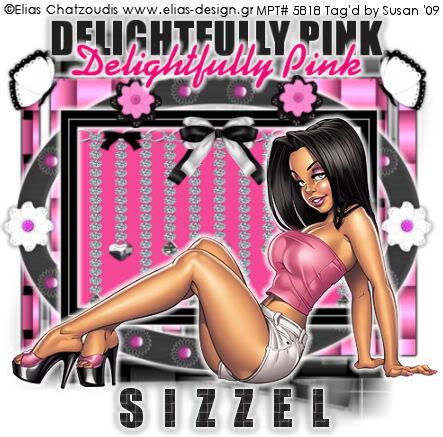
This tutorial was written on June 5th 2009 by Susan aka Hippiedaze.
The idea for this tag is off my own head lol and any resemblance is purely coincidence.
General Knowledge of psp is required, tutorial was written in psp 9 but will work in other versions.
Supplies Needed
Tube of Choice I used the artwork of Elias Chatzoudis, you must have a proper license to use his work please visit MPT - HERE .
PTU Scrap Kit 'Lazy Pink' by Sizzel @ Sizzels Designs, you can purchase the kit at Katelynns Designs Store - HERE .
Template Used - # by MayK - HERE .
Mask Used - WSL Mask #121 by Chelle @ Wee Scots Lass Creations - HERE .
Wordart Used - Hippiedaze Wordart 003 by Me - HERE .
Plugin Used - Eye Candy 4000, Gradient Glow.
Effects Used - Textured Effects, Weave.
Font of Choice, I used Impact.
(save mask to psp folder before you start & open supplies needed)
Lets Begin...
Open your template, hit shift & d on the keyboard to duplicate, now you can close the original template. Delete info layer.
Go to image, select resize and choose to resize by 90% smartsize, make sure resize all layers tab is checked, now activate your bottom white layer and go to image, select canvas size this time and coose 500x500, this will give you room to work and you can always crop later.
Activate the bottom bars layer, go to selections, select all, select float, select defloat then paste a paper from the kit as a new layer, resize the paper a little if needed but not smaller than the marching ants, when happy with size, click ok then go to selections, select invert then hit delete on your keyboard, go to selections again and select none, delete the original layer now.
Repeat the step on the photo layer,use a different paper, a plain paper will work good here, delete the original layer.
Take the lazy pink curtain from the kit and paste as a new layer right above the photo layer you just created, resize as needed and sharpen if resizing by a lot, place this 'inside' the frame and use the deform tool if you need to to make it fit.
Take the lazy pink frame 4 element from the kit and paste as a new layer, go to image, select rotate, free rotate and choose to rotate image by 90 degrees left, make sure rotate all layers is unchecked, click ok.
Activate the photo frame layer, go to effects, select eye candy 4000, gradient glow and use the following settings :-
Glow Width - 4.00 .... Soft Corners - 25 .... Overall Opacity - 100 .... Colour - White. Click ok.
Activate the background bars layer again ad add the same gradient glow to this layer but change the colour to black.
Now add the gradient glow to the lazy pink frame layer, change colour back to white on this layer.
I left the thin frame layer as it was. Activate the top layer of your canvas and paste tube as new layer, resize if you want to and place where you like it, i also added the same gradient glow to my tube.
Paste my wordart layer 1 as a new layer, move to top of your tag and position in centre, add the gradient glow to this layer & also a small dropshadow.
Paste my wordart layer 2 as a new layer now and position just lower than the large wordart, grab your colourto target brush and choose a colout that matches your tag, move mouse over the wordart to change to choosen colour, add the gradient glow to this layer but not the dropshadow.
Activate the bottom white layer, paste a paper from the kit as a new layer, go to layers, select load mask from disc, find the mask you saved at start (WSL #121) and use the following settings :-
Fit to canvas - checked .... Source luminace - checked .... Invert transparency - unchecked .... Hide Mask - checked. go to layers, merge group.
Back to the top layer & Add any other elements you wish from the kit, resize if needed and dropshadow each element layer.
Now crop or resize if you want to.
Add your name, I made my name black then went to effects, choose textured effects, weave with the following settings :-
Gap Size - 1 .... Width - 8 .... Opacity - 29 .... Weave Colour - White .... Gap Colour - Pink .... Fill Gaps - Checked. Click ok.
Add artist info and copyright info.
Save as jpeg or .png. and we're done i think lol.
Thanks for trying my tutorial and i hope you enjoyed it would love to see your results,
hippiedaze@hotmail.com
Saturday, 6 June 2009
Delightfully Pink
Posted by hippiedaze at 17:40
Labels: Tutorials - PTU
Subscribe to:
Post Comments (Atom)



















0 comments:
Post a Comment