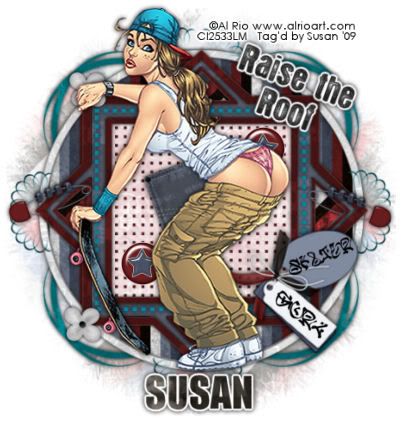
This tutorial was written on May 29th 2009 by Susan aka Hippiedaze.
The idea for this tag is off my own head lol and any resemblance is purely coincidence.
General Knowledge of psp is required, tutorial was written in psp 9 but will work in other versions.
Supplies Needed
Tube of Choice I used the artwork of Al Rio, you need a proper license to use her work and you can purchase by visiting CILM - HERE .
Template Used - hippiedaze #012 by Me which you can get at 4 shared - HERE .
FTU Scrap Kit 'Skater Girl' by Srappy Bit of Fun - HERE .
Mask of Choice. Plugin Used - Eye Candy 4000, Gradient Glow.
(save your chosen mask to psp folder before you begin) .
Open my template, hit shift & d on your keyboard,this pastes the template as new image, close the original template. Delete info layer, I resized all layers by 90% smartsize then activate the bottom white layer and go to image, select canvas size and choose 500x500, click ok, this will give you room to work the mask and elements.
Activate the layer named Shape Frame, go to selections, select all, select float, select defloat then paste a paper of your choice as a new layer, resize a little if needed but not smaller than the marching ants around your frame, when happy with it go to selections and select invert then hit delete on your keyboard, back to selections, select none.
Click back on the Shape Frame layer, grab your magic wand from the tool palette and click inside the dark grey area the marching ants should be blinking and paste a different paper of choice as a new layer, resize if needed, go to selections, select invert then hit delete on your keyboard, make sure this layer is above the shape frame layer but below the layer you created. Add a dropshadow to both new layers.
Activate the Triangle Fill layer, using your magic wand click inside each of the 4 triangles, choose a paper from the kit and paste as a new layer, resize it a little, go to selections and select invert then hit delete on your keyboard, back to selections, select none. You can delete the original layer now.
Activate the Middle Square layer, repeat the first step above to fill with a paper of your choice, I choose the light paper for this layer. Delete the original layer.
Onto the Dots layer, go to the tool palette and choose the colour to target brush, choose a colour of choice in your foreground colour palette then drag the mouse over the dots to colour. Activate the Dotted Square layer, go to adjust, select hue/saturation/lightness, select colourise and choose a colour that matches your tube, click ok.
Activate the Large Circle layer, select all, select float, select defloat and paste a paper of choice as a new layer, resize as needed and then go to selections, select invert then hit delete on your keyboard, back to selections, select none and delete the original layer.
Repeat that step with the Circle Frame layer using a different paper and add the dropshadow to the frame. Repeat again on the Large Swirls layer, different paper again and add the dropshadow then delete the original layer.
Activate the Small Swirls layer, using the colour to targer brush tool, colourise to your choice. Add the dropshadow to this layer also.
Click on the very bottom white layer, go to layers, select load mask from disc, then find the mask you saved at the start, Make sure the following settings are set...
Fit to canvas - checked .... Source luminace - checked .... Invert transparency - unchecked .... Hide Mask - checked, click ok. I resized this layer by 90% smartsize.
Choose some elements from the kit to add, resize each element as needed and place where you like them, add a dropshadow to each element.
I also added some words to the tag element i used, this is up to you.
Crop and resize now if you wish to.
Add your name, Add artist info and copyright info.
Save as jpeg or .png. and we're done lol.
Thanks for trying my tutorial and i hope you enjoyed it would love to see your results, hippiedaze@hotmail.com
Thursday, 11 June 2009
Sk8ter Gurl
Posted by hippiedaze at 02:28
Labels: Tutorials - FTU
Subscribe to:
Post Comments (Atom)



















0 comments:
Post a Comment