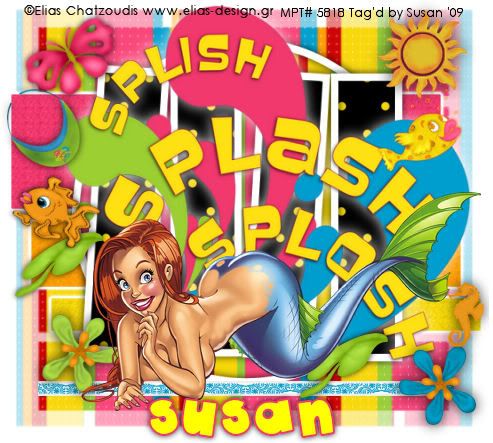
This tutorial was written on June 19th 2009 by Susan aka Hippiedaze.
The idea for this tag is off my own head lol and any resemblance is purely coincidence.
General Knowledge of psp is required, tutorial was written in psp 9 but will work in other versions.
Supplies Needed
Tubes of Choice I used the artwork of Elias Chatzoudis, you will need a proper license to use his work and you get that by visiting MPT - mypsptubes - HERE .
FTU Scrap Kit 'Splash' Tagger Size by JoDesignz, you can download this kit free for a limited time only @ Twilight Scraps - HERE .
Template Used - Template #5 by Gypsy Scraps - HERE .
Mask Used - Vix Mask #250 by Vix - HERE .
Plugin Used - Eye Candy 4000, Gradient Glow.
Font of Choice.
(Save mask to your psp folder before you begin and open all other supplies you need)
Lets Get Started
Open the template, hit shift & d on your keyboard,this pastes the template as new image, close the original template.
Delete info layer, I resized mine a little at this point, go to image, resize, change width & height to 80%, choose smartsize and make sure resize all layers is checked, click ok.
Or if you prefer you can skip the resizing and can resize later, i just find it easier working with it at this size.
Close off the bottom layer of the template and go to layers, select add new raster layer, grab your floodfill tool and choose white for the foreground colour then click on the canvas to fill layer white, go to image, select canvas size and choose 500x500, click ok, if theres any transparent image showing grab your floodfill tool, using white for the foreground again and click canvas to fill white.
Activate raster 1 layer, go to selection, select all, select float, select defloat then paste a paper from the kit as a new layer, resize a little if needed then go to selections again and select invert then hit delete on your keyboard, selections again select none, delete the original layer now.
Repeat that step for copy 2 raster layer, copy of raster 1 layer, raster 2 layer & raster 4 layer using different papers for each layer, resize papers as needed and delete the original layers.
Activate raster 3 layer, go to adjust, select brightness/contrast and move the brightness slider all the way along to the right (255) the frame will now be white.
Raster 5 layer is already white so i left this as it was.
Activate rater 1 layer that you created, go to effects, select eye candy 4000, gradient glow and use the following settings :-
Glow Width - 3.00 .... Soft Corners - 25 .... Overall Opacity - 100 .... Colour - White ... move the colour slider half way along to the centre to give a bolder glow effect. click ok.
Add the same gradient glow to the copy 2 of raster 1 layer and also the copy of raster 1 layer.
Activate your bottom white layer, paste a paper of your choice as a new layer, go to layers, select load mask from disc and choose the mask you saved at the start (Vix Mask #250) and use the following settings :-
Fit to canvas - checked .... Source luminace - checked .... Invert transparency - unchecked .... Hide Mask - checked, click ok, go to layers, merge group, use your deform tool to stretch the mask lyer out a little till its how you want it.
Activate the top layer now and take the splish, splash, splosh wordart from the kit, paste as a new layer, resize just a little, i left mine quite big, add a white dropshadow to this layer.
Paste your tube as a new layer, resize as needed, i resized mine around 85%, bicubic and placed near bottom, add a dropshadow.
Add any other elements from the kit that you wish, place each element as a new layer and resize as needed, elements should be resized smartsize, add a dropshadow to each layer, i used a darker shadow on the elements layers.
Crop or resize your tag now if you want to or didnt at the start.
Add your name, artist info and copyright info.
Save as jpeg or .png.
and we're done i think lol.
Thanks for trying my tutorial and i hope you enjoyed it
would love to see your results,
hippiedaze@hotmail.com
Saturday, 20 June 2009
Splish Splosh
Posted by hippiedaze at 01:48
Labels: Tutorials - FTU
Subscribe to:
Post Comments (Atom)



















0 comments:
Post a Comment