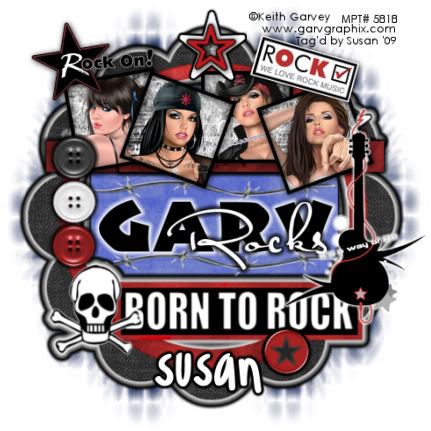
This tutorial was written on June 8th 2009 by Susan aka Hippiedaze.
The idea for this tag is off my own head lol and any resemblance is purely coincidence.
General Knowledge of psp is required, tutorial was written in psp 9 but will work in other versions.
Supplies Needed
4 Tubes of Choice by the same artist, I used the artwork of Keith Garvey, you must have a proper license to use his work please visit MPT, mypsptubes - HERE .
FTU Scrap Kit ' Rock Kit' by Sara @ Sara's Scraps - HERE .
Template Used - Template #2 by Lori @ Wacky Scraps - HERE .
Mask Used - WSL Mask #89 by Chelle @ Wee Scots Lass Creations - HERE .
(Open all supplies and save mask to psp folder before you begin)
Lets Get Started
Open the template, hit shift & d on your keyboard,this pastes the template as new image, close the original template. Delete the info layer.
Go to image and choose resize, select width & height to 70%, smartsize checked and make sure the tab resize all layers is checked, click ok. Whether you resize here or at the end is up to you, i just find it easiest working this size.
Activate the bottom oval layer, go to selections, select all , select float, select defloat then choose a paper from the kit and paste as a new layer, go to selections again and select invert then hit delete on your keyboard, back to selections, select none, delete the original oval layer.
Repeat that step with the layers named large middle rectangle and also the top rectangle, use different papers for each layer and delete the original layers as you go along, on the middle rectangle i used a light grey paper then went to adjust, choose hue/saturation/lightness and then choose colourise, i changed colour to a light blue but this is up to you.
Go to effects, choose eye candy 4000, gradient glow with the following settings :-
Glow Width - 3.00 .... Soft Corners - 25 .... Overall Opacity - 100 .... Colour - Black. click ok.
Add that glow to both rectangle layers you created.
Activate the 1st photo mat layer, grab your magic wand from the tool palette and click the black area inside the frame so you should have the marching ants blinking around the square, take one of your tubes and paste as a new layer, i didnt resize mine on this one but you can if needed, place how you like it inside the frame then go to selections and select invert then hit delete on your keyboard, selections again and select none.
Work your way through the other 3 photo mat layers repeating the step above, use different tubes from the same artist, remember to click on the original photo mat layers before selecting with your magic wand.
Now activate the 1st photo layer again and repeat the very first step of pasting a paper of choice, do this with the other 3 photo layers also then delete the original layers.
Activate the 1st photo frame layer, go to adjust, select brightness/contrast and move the brightness slider all the way to the left (-255) this will change the frame to black, add a small dropshadow to the frame, now do this step with the other 3 photo frame layers.
I used that same step on the Garv wordart layer then went to effects, choose eye candy 4000, gradient glow with the following settings :-
Glow Width - 3.00 .... Soft Corners - 25 .... Overall Opacity - 100 .... Colour - White. click ok.
Activate the Rock wordart layer and leave this white, go to effects and choose the gradient glow again, same settings but change the colour to Black, click ok.
Take the element Frame 1 from the kit and paste as a new layer on your canvas, resize down as needed till it sits nicely around your tag how you like it, move this layer down to just above the white background layer, now go to effects, select eye candy 4000, gradient glow and use the following settings :-
Glow Width - 6.00 .... Soft Corners - 25 .... Overall Opacity - 100 .... Colour - White. click ok.
Repeat the gradient glow but change the width to 4.00 and colour to black this time.
Activate your bottom white layer, paste a paper of your choice as a new layer, go to layers, select load mask from disc and choose the mask you saved at the start (WSL Mask #89) and use the following settings :-
Fit to canvas - checked .... Source luminace - checked .... Invert transparency - unchecked .... Hide Mask - checked, click ok, go to layers, merge group.
Grab your deform tool and pull mask in from one side to around the middle then move it to the left a bit, go to layers, select duplicate, go to image, select mirror so you have a mask layer on both sides.
Back on your top layer, add any elements you want from the kit, resize each element as needed and place around your tag, add a dropshadow or use the gradient glow on some elements, the choice is yours here.
Now crop or resize your tag in the usual way if you want to.
Add your name, artist info and copyright info.
Save as jpeg or .png.
and we're done i think lol.
Thanks for trying my tutorial  and i hope you enjoyed it
and i hope you enjoyed it
would love to see your results,
hippiedaze@hotmail.com
Friday, 19 June 2009
Born To Rock
Posted by hippiedaze at 02:02
Labels: Tutorials - FTU
Subscribe to:
Post Comments (Atom)



















0 comments:
Post a Comment