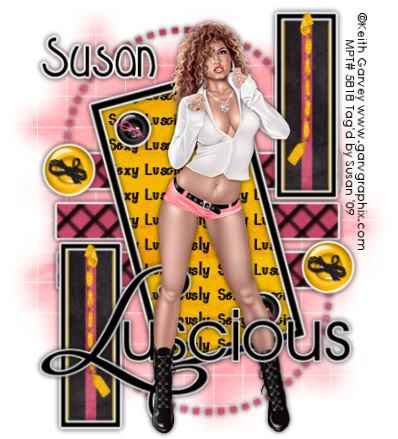
This tutorial was written on June 3rd 2009 by Susan aka Hippiedaze.
The idea for this tag is off my own head lol and any resemblance is purely coincidence.
General Knowledge of psp is required, tutorial was written in psp 9 but will work in other versions.
Supplies Needed
Tube of Choice I used the artwork of Keith Garvey, you must have a proper license to use his work please visit MPT - mypsptubes - HERE .
FTU Scrap Kit 'Stiletto' by Tammy Kat - HERE .
Template Used - #78 by Beth @Blissfully Beth - HERE .
Mask Used - WSL Mask #84 by Chelle @ Wee Scots Lass Creations - HERE .
Plugin Used - Eye Candy 4000, Gradient Glow.
2nd Plugin Used - Mura Meistier, Copies.
Font of Choice.
(open all supplies and save mask to your psp folder before you start)
Lets Begin
Open the template, hit shift & d on your keyboard,this pastes the template as new image, close the original template. Delete info layer, go to image, select resize and set to 80%, make sure you select smartsize and tick resize all layers, click ok. You can leave this step if you want and resize later, its up to you.
Click on the white background layer, go to image tab, select canvas size and set to 500x500, click okthis gives you room to work the elements etc.
Activate the layer named 3, go to selections, select all, select float, select defloat then paste a paper of choice as a new layer, resize a little if needed, make sure you uncheck the box resize all layers this time. when happy go to selections, select invert and hit delete on your keyboard, go to selections and select none. Delete the original layer.
Repeat for layers named 2 & 1, also the layer named dots 1 & dots 2. Use different papers if you wish to.
Go to effects, select eye candy 4000, gradient glow and add the following glow to all the above layers except the dots layers :-
Glow Width - 3.00 .... Soft Corners - 25 .... Overall Opacitiy - 100 .... Colour - White .... Setting - Fat. Add a small dropshadow to this layer.
On the dots layers simply add the dropshadow without the glow.
Activate the layer named Lg Frame background, selections, select all, select float, select defloat then paste a paper from the kit as a new layer, resize as needed then go to selections, select invert then hit delete on the keyboard but do not deselect just yet....
Open a new image in your psp workspace, 500x500, transparent image, click ok, now grab your text tool and choose your font, make sure you choose a small size, any colour you wish for the background and null for the foreground, type out a phrase of your choice, i used ' Lusciously Sexy', go to objects, choose align in centre of canvas then go to layers and choose convert to raster layer, now go to effects, choose mura meistier, copies, select tiling from the drop list and change the tile gap to (2) leave all other settings as they are, click ok., the wording should fill your whole canvas.
Copy the text layer you just created and paste as a new image back on your working canvas, make sure its on the layer just above the frame bg layer with the marching ants, go to selections, select invert then hit delete on your keyboard, go to selections and select none. the text should now be neatly inside the frame and on top of the paper layer.
Activate the Small Frame Bg layer, selections, select all, select float, select defloat then paste a paper from the kit as a new layer, resize as needed and when happy go to selections again select invert then hit delete on your keyboard, go to selections once more and select none, delete the original layer.
Repeat the step for the Small Bg layer 2.
Activate the layer named Large Frame, I left this black and added the same gradient glow we used before, then added the dropshadow.
Repeat the glow and shadow on all other Frame layers.
Activate the wordart layer and add the same dropshadow to this layer.
Activate the bottom white layer and paste a paper from the kit as a new layer, go to layers, choose load mask from disc and find the mask that you saved at the start (WSL #84), make sure the following settings are checked :-
Fit to canvas - checked .... Source luminace - checked .... Invert transparency - unchecked .... Hide Mask - checked go to layers, merge group & you can use the deform tool to resize to suit your tag.
Activate the top layer now and paste your tube as a new layer, resize as needed, remember tubes should be resized bicubic, duplicate yout tube and move the duplicated layer down to below the wordart layer, activate the top tube layer and grab your eraser tool to erase part of her leg (see mine) when happy with this go back to the duplicated tube layer and add the dropshadow.
Add any other elements from the kit that you wish, paste each as a new layer and resize as needed, you can also add the glow or shdow to the element layers if you wish.
Time to crop & resize your tag if you wish to, if you didnt at the start.
Add your name, artist info & copyright.
Save as jpeg or .png.
And I think thats us about done, lol.
Thanks for trying my tutorial and i hope you enjoyed it would love to see your results, hippiedaze@hotmail.com
Saturday, 13 June 2009
Lusciously Sexy
Posted by hippiedaze at 12:04
Labels: Tutorials - FTU
Subscribe to:
Post Comments (Atom)



















0 comments:
Post a Comment