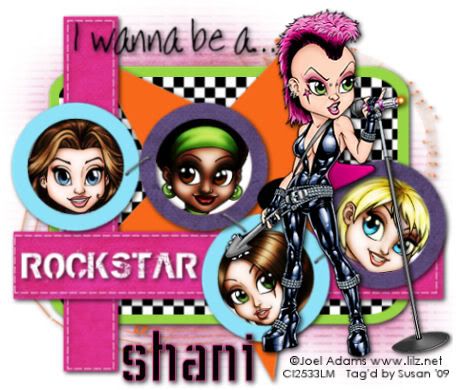
This tutorial was written on May 28th 2009 by Susan aka Hippiedaze.
The idea for this tag is off my own head lol and any resemblance is purely coincidence.
General Knowledge of psp is required, tutorial was written in psp 9 but will work in other versions.
Supplies Needed
Tubes of Choice I used the artwork of Joel Adams, you must have a proper license to use his work please visit CILM - HERE .
No Scrap Kit Used.
Template Used - CS Tag Template #6 by Laura @ Cinamon Scraps - HERE .
Effects Used - Textured Effects, Concrete & Weave.
Plugin Used - Xero, Radiance.
Mask of Choice.
Font of Choice.
(Open supplies in psp before starting and save mask to your psp folder if you dont have it already).
Lets Begin
Open the template, hit shift & d on your keyboard,this pastes the template as new image, close the original template. Delete info layer, go to image, select resize and set to 70%, make sure you select smartsize and tick resize all layers, click ok.
You can leave this step if you want and resize later, its up to you.
Click on the white background layer, go to image tab, select canvas size and set to 500x500, click ok, if there is any transparent image showing select your floodfill tool and foreground fill white,click on the transparent area to fill.
Activate the Round Frame Background layer, grab your magic wand from the tool palette and click inside the grey circle area, the marching ants should be blinking, take one of your tubes and paste as a new layer, resize if you want to and place where it fits nicely inside the circle, when your happy with that go to selections, select invert then hit delete on your keyboard, go to selections and select none.
Activate each of the Frame background layers and repeat the step above using different tubes, remember to click on each background layer before selecting the magic wand. Still on a tube layer, Go to effects, select xero, radiance and use the default settings, click ok.
Repeat the radiance effect on all tube layers.
Activate the Round Frame 1 layer, go to selections, select all, select float, select defloat then go to layers, select add new raster layer, grab your floodfill tool and choose a colour of your choice as the foreground colour then click inside the white frame to fill with colour, do not deselect yet, go to effects, choose textured effects, textures, look for the tile that says 'concrete' and use the default settings, click ok, now go to selections and select none. Add a dropshadow to this layer.
Repeat the above step on all other Frame layers, use different colours if you wish and add the dropshadow to each layer. You can also delete the original frame layers.
Also repeat step on the Rectangle 1, Vertical Rectangle, Horizontal Rectangle & the Star layers, choose different colours and add the dropshadow to each layer.
I left both stitches layers white but added a dropshadow to both layers.
I also left the Rockstar wordart layer white and added the dropshadow, the I wanna be wordart layer i left totally as it was with no shadow, this is up to you.
On each of the Staples layers, go to adjust, select brightness/contrast and move the brightness slider all the way along to the right (255) the staple will now be white, add the dropshadow.
Do this on each staple layer.
Activate the Checkered Rectangle layer, go to adjust, select brightness/contrast and move the brightness slider a little to the right around (83) now grab your colour to target brush, choose a colour of your choice as the foreground colour and then drag your mouse over the whole of the checkered rectangle to colourise, add the dropshadow to this layer.
And finally lol repeat that step for the large music notes shape layer, no shadow this time.
Make sure your on the top layer of your canvas and paste your main tube as a new layer, resize as needed and place where you like it, give the tube a dropshadow.
I left the Music note off this tag but you can use if you wish and colourise in the same way as the other layers.
No other elements were used in this tag.
Time to crop & resize your tag if you wish to, if you didnt at the start .
Add your name, artist info & copyright.
Save as jpeg or .png.
And I think thats us about done, lol.
Here is another example of the tut with a different artist and the effects used on the tube was Xero, Fritillary.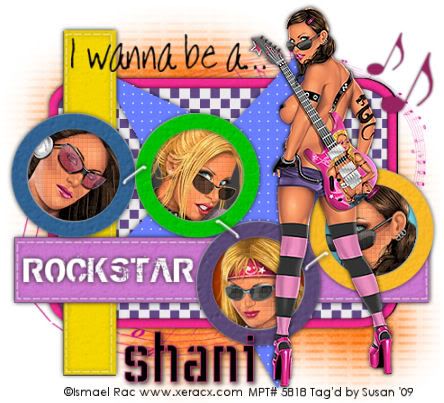
Thanks for trying my tutorial and i hope you enjoyed it would love to see your results, hippiedaze@hotmail.com
Wednesday, 10 June 2009
Bright Rock Star
Posted by hippiedaze at 16:29
Labels: Tutorials - FTU
Subscribe to:
Post Comments (Atom)



















0 comments:
Post a Comment