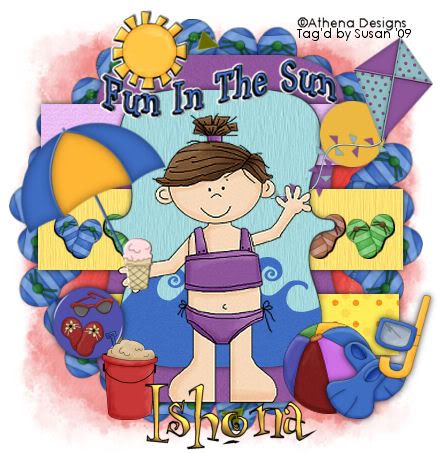
This tutorial was written on 30th June 2009 by Susan aka Hippiedaze.
The idea for this tag is off my own head and any resemblance is purely coincidence.
General Basic Knowledge of psp is required, this one is fairly quick & simple.
Tutorial was written in psp 9 but will work in other versions.
Supplies Needed
No outer Tubes used.
PTU Scrap Kit 'Summer Rainbow' by Athena Designs, (on sale today for only $1.50) you can purchase this bright and cheery kit from Scrap Heaven Boutique - HERE.
Template Used - Template #13 by Lori @ Wacky Scraps - HERE.
Mask Used - Bfly Flby Mask #4 by Butterfly Flutterby Creations - HERE.
Font of Choice.
Dropshadow layers Throughout.
No other effects or Plugins used.
(open mask and save to psp folder before you start if you dont have this mask already)
Ready....
Open your template, hit shift & d on the keyboard to duplicate, now you can close the original template.
Delete info layer.
I resized here, go to image, resize and make sure resize all layers is checked, resize by around 80% smartsize and check the box that says resize all layers, click ok. (This depends on the size you like your tags).
Activate the bottom white layer and go to image,select canvas size and choose 500x500, click ok, if you have any transparent image showing grab your floodfill tool and fill with white. You can crop more at the end if you like.
Activate the large bracket frame layer, go to selections, select all, select float, select defloat then paste a paper from the kit as a new layer, the papers are quite big in this kit so you will need to resize them quite a bit to suit your tag, go to image, select resize, choose your preferred size, mine were resized around 60%, make sure resize all layers is unchecked and click ok, go to selections again and select invert then hit delete on your keyboard, go back to selections and select none, you can delete the original layer now and on the layer you just created add a small dropshadow of your choice.
The above step should be repeated for All other template layers except the arrow trails layers, use different papers for each new layer, remember to resize the papers, delete each original layer and add the same dropshadow to all new layers you just created.
Activate one of the arrow trails layers, go to adjust, select brightness/contrast then move the brightness slider a little to the right to lighten the arrows a bit, click ok, now go to adjust again and select hue/saturation/lightness then choose colourise and pick a colour that matches your tube.
Repeat that step on the second arrow trails layer.
Activate the bottom white layer, paste a paper from the pack as a new layer, go to layers, select load mask from disc and use the mask that you saved at the start (Bfly Flby Mask #4), use the following settings :-
Fit to canvas - checked .... Source luminace - checked .... Invert transparency - unchecked .... Hide Mask - checked, click ok, go to layers, merge group.
You might want to use the deform tool to stretch the mask layer out a little so its showing more from behind the template layers.
Take one of the round frames from the kit and paste as a new layer, resize this layer in the same way as before till its fitting how you want it, see mine as an example.
Activate the top layer of your canvas, take one of the wordarts from the kit and paste as a new layer, resize to your liking and place near the top of your tag.
Pick one of the little tubes from the kit and paste as a new layer, resize as needed and place where you like it then add the dropshadow to this layer.
Pick any other elements you want to use from the kit to decorate your tag, place each element on a new layer and resize as needed and add the dropshadow to each layer.
Once you finish decorating your tag crop or resize if you didnt at the start.
Add your name, artist info & copyright.
Save as jpeg or .png.
And I think thats us about done.
Thanks for trying my tutorial and i hope you enjoyed it
would love to see your results,
hippiedaze@hotmail.com
Wednesday, 1 July 2009
Sun Fun
Posted by hippiedaze at 01:34
Labels: Tutorials - PTU
Subscribe to:
Post Comments (Atom)



















0 comments:
Post a Comment