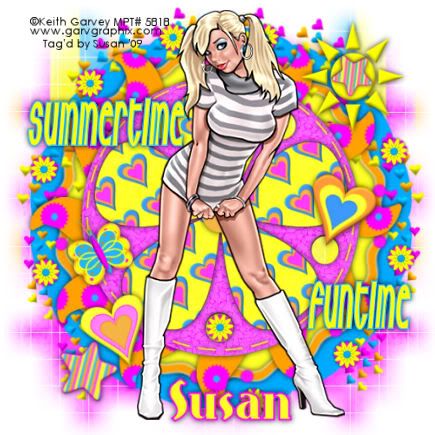
This tutorial was written on June 24th 2009 by Susan aka Hippiedaze.
The idea for this tag is off my own head lol and any resemblance is purely coincidence.
General Knowledge of psp is required, tutorial was written in psp 9 but will work in other versions.
Supplies Needed
Tubes of Choice I used the artwork of Keith Garvey, you will need a proper license to use his work and you can get that by visiting MPT - mypsptubes - HERE .
FTU Scrap Kit 'Summertime Brights Sampler Kit' by Hippiedaze (me) @ hippiedaze tutorials (full kit is availabe at P4S store - HERE.) FTU kit can be downloaded from 4shared - HERE.
Template Used - Template #14 by Cheri @ Wild Creationz - HERE.
Mask Used - WSL Mask #84 by Chelle @ Wee Scots Lass Creations - HERE.
Font of Choice.
No Plugins Used.
(Save mask to your psp folder before you begin and open all other supplies you need)
Lets Get Started
Open the template, hit shift & d on your keyboard,this pastes the template as new image, close the original template.
Delete info layer, I resized mine a little at this point, go to image, resize, change width & height to 85%, choose smartsize and make sure resize all layers is checked, click ok.
Click on the bottom white layer then go to image and select canvas size, choose 500x500, click ok.
Or if you prefer you can skip the resizing and can resize later, i just find it easier working with it at this size.
Activate the layer named sunflower, go to selections, select all, select float, select defloat then paste a paper from the kit as a new layer, you can resize the papers if needed by going to image, select resize and choose your size, remember to make sure resize all layers is unchecked on this step, click ok, now go to selections, select invert then hit delete on your keyboard, go to selections again and select none, you can delete the original layer now. Add a dropshadow to the layer you just created.
Repeat that step for ALL other template layers, use different papers for each layer and add a dropshadow to each layer.
Choose one of the round frames from the kit and paste as a new layer, move this layer right down to the bottom layer of your canvas, resize a little if needed, the kits tagger sized so i didnt resize too much, just enough so it showing from behind the sunflower layer.
Choose a flower from the kit and paste as a new layer, make sure your on the top layer of your canvas and resize the flower to around 25% depending on the size your working with, add a dropshadow to the flower and place on the edge of the frame, see mine as an example, go to layers and select duplicate, i duplicated this as many times as needed to place the flowers around the frame.
Now choose one of the falling hearts elements and paste as a new layer, move this to the layer above your frame, grab your deform tool from the tool palette and rotate to the right slightly, place near top left of your tag, go to layers and select duplicate, go to image and select mirror so you should have the falling stars on each side.
Paste the falling hearts as a new layer once more, resize the same size as you choose for the top hearts, grab the deform tool again and this time rotate slightly to the left then move the hearts to the bottom left of your tag, go to layers, select duplicate then go to image and select mirror, now you should have the hearts in all 4 corners of your tag. I didnt add a dropshadow to these layers.
Activate the bottom white layer, paste a paper from the kit as a new layer, go to layers, select load mask from disc and find the mask that you saved at the start (WSL Mask #84), use the following settings :-
Fit to canvas - checked .... Source luminace - checked .... Invert transparency - unchecked/checked depending on the mask you choose ....Hide Mask - checked. Click ok. go to layers select merge group.
Go to layers, select duplicate then go to image and select mirror, move both these layers up slightly nearer the top of your tag.
Now paste another paper of choice from the kit and repeat the mask layer with the same mask and after merging go to layers, select duplicate, go to image and select mirror, move both these layers down slightly nearer the bottom of your tag.
Activate the top layer now and paste your tube as a new layer, resize a little if you need to and place where you like it, add a dropshadow.
Take any other elements you want from the kit, paste as new layers on your canvas and resize each element as needed, remember elements should be resized smartsize, add a dropshadow to each element layer.
Crop or resizeyour tag if you want to or didnt at the start lol.
Add your name, artist info & copyright info.
Add artist info and copyright info.
Save as jpeg or .png.
and we're done lol.
Thanks for trying my tutorial and i hope you enjoyed it
would love to see your results,
hippiedaze@hotmail.com
Thursday, 9 July 2009
Fun Summertime
Posted by hippiedaze at 06:38
Labels: Tutorials - FTU
Subscribe to:
Post Comments (Atom)



















0 comments:
Post a Comment